Onboarding Guide for Advertisers
To sign up on the Katalys Marketing Platform (KMP), you need to follow these simple steps:
Create an account (Sign up)
To be able to use the Katalys Marketing Platform, you need to create a user account.
Navigate to Katalys signup page:
Then choose one of the available options:
Google Auth - choose a valid Google account to create your profile;
Enter your data - enter your First Name, Last Name, Email and create a strong password.
When signing up, you agree with the Terms of Use and Privacy Policy. If you signed up via entering your data, you need to click the checkbox below to confirm your choices.
Click the “Sign up” button to complete the account creation.
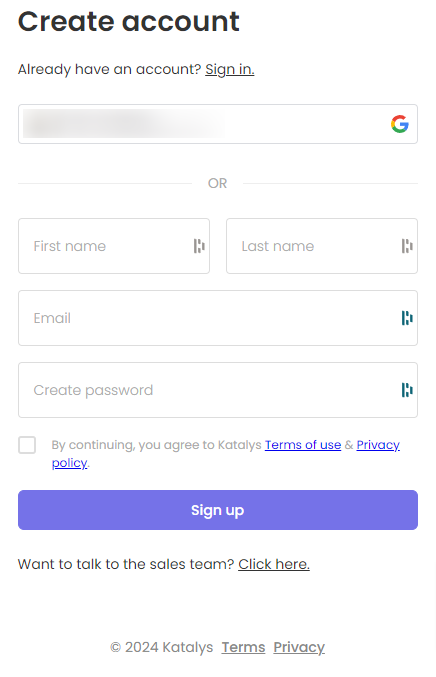
Once your user account is created, you will be redirected to the Organization and Profile creation to proceed with your onboarding.
Create an Organization and a Profile
To successfully manage your relationship on the Katalys Marketing Platform, you need to create an Organization and your first Profile.
The Organization will contain your company’s legal info and include all the Profiles you create.
Profiles represent different business branches you want to handle on the platform.
Choose the Profile type - Advertiser:
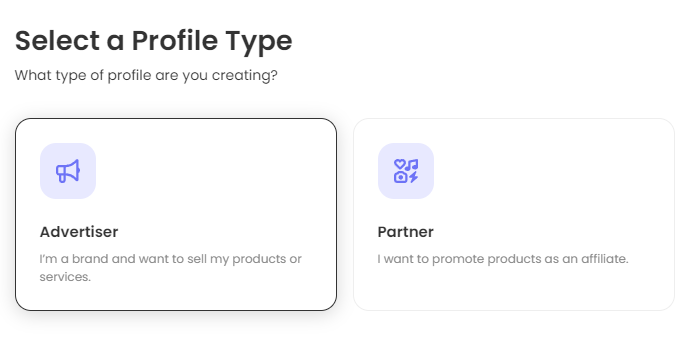
Choose New Organization option to create an organization:
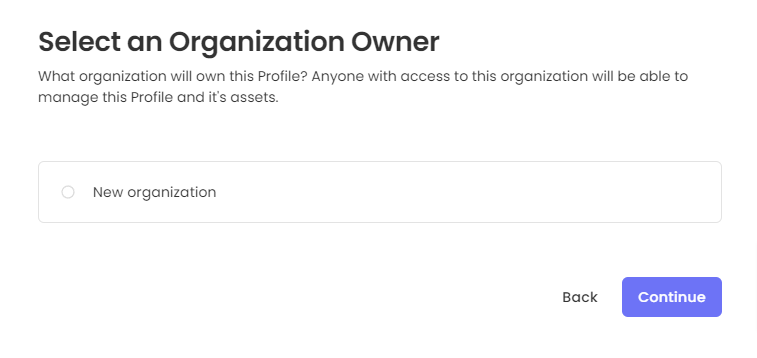
If you already have an access to the organization you either created before or were invited to, you will have an opportunity to choose this org in the second step. Use this option to avoid duplicate org creation.
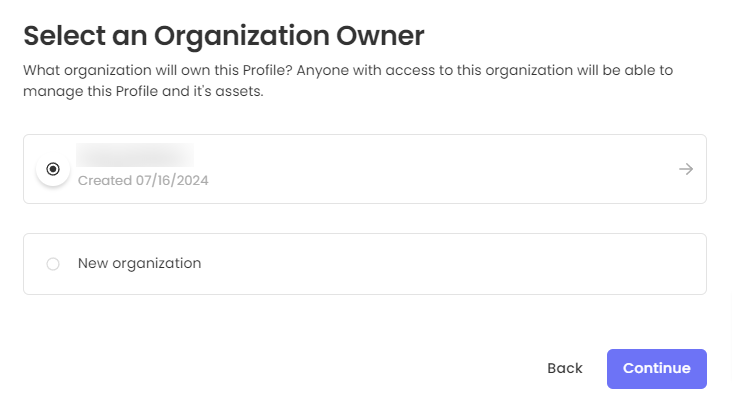
Then the organization creation will be skipped and you will only need to fill in the Profile details:
Profile Name (the name you would like to be visible on the Platform)
Website URL (default URL where the traffic will be redirected to)
Profile image (upload your logo for better visibility on the platform)
Social Links (provide the links to your socials)
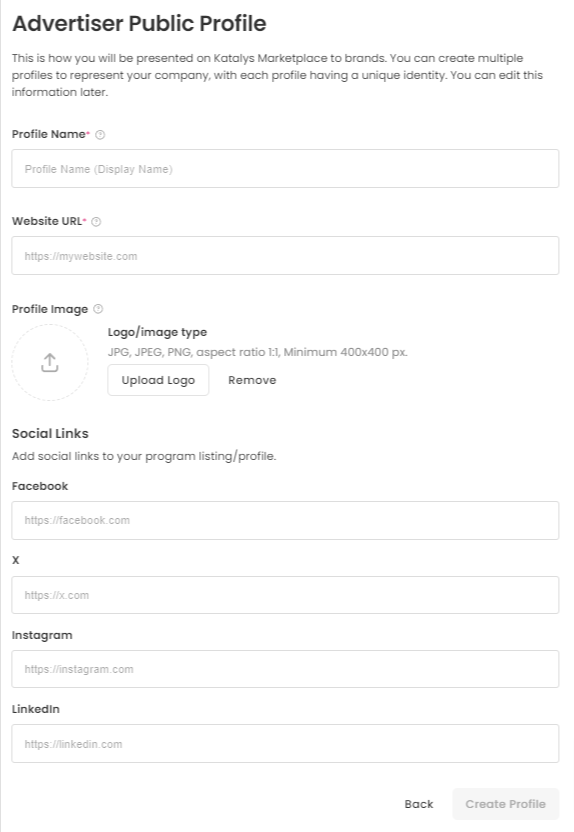
Important note: If you create a Profile for an organization you have already completed an onboarding for, you won’t need to go through the subsequent steps again.
Refer to your Onboarding Guide, located in the Dashboard page to find more info about the steps that are still pending to be completed (if any):
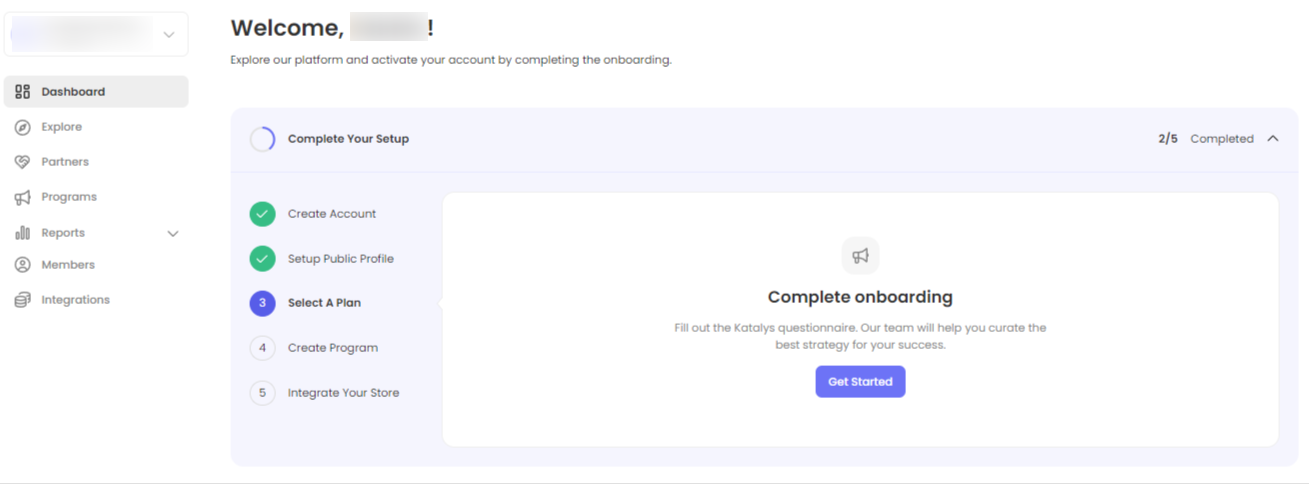
Enter the Company data and click “Continue”:
Company Legal Name (as stated in the official documents)
Profile Name (the name you would like to be visible on the Platform, can be changed later)
Website URL (default URL where the traffic will be redirected to, can be changed later)
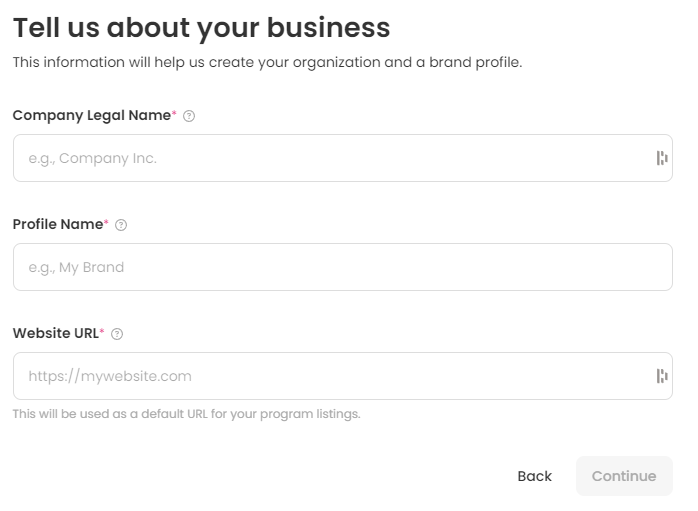
Select a Plan
You will be redirected to the Dashboard, where you will find the Onboarding Wizard, reflecting the onboarding steps.
The first and second step will be reflected as completed, as shown below:
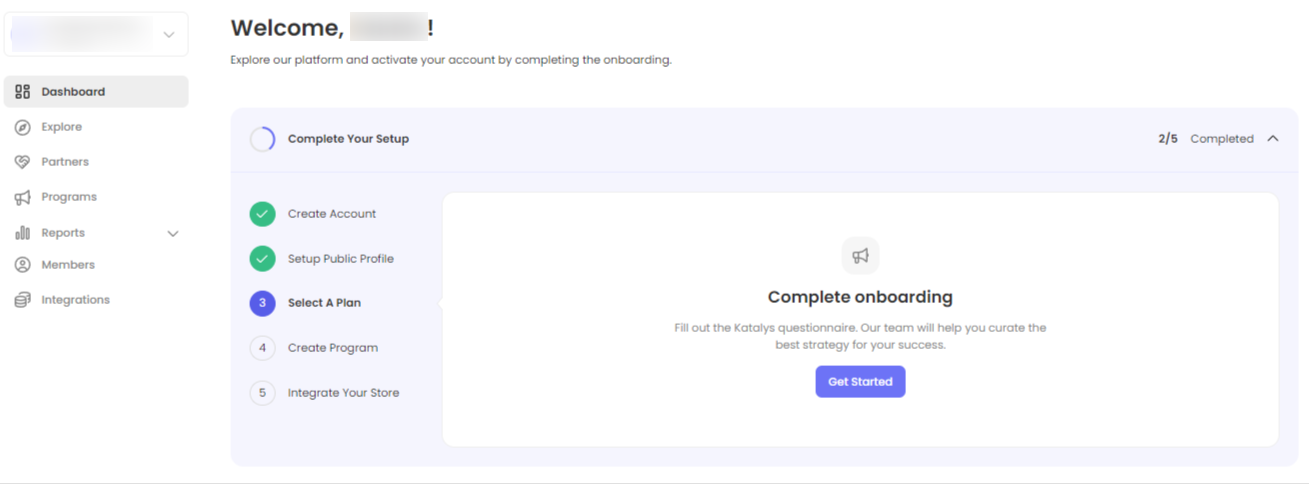
The next step is to Select a Plan by filling out the Katalys questionnaire to verify your business and selecting payment conditions.
All Organizations are verified by Katalys to ensure the safety and security of conducting business on the platform.
Click Get Started to fill out the form:
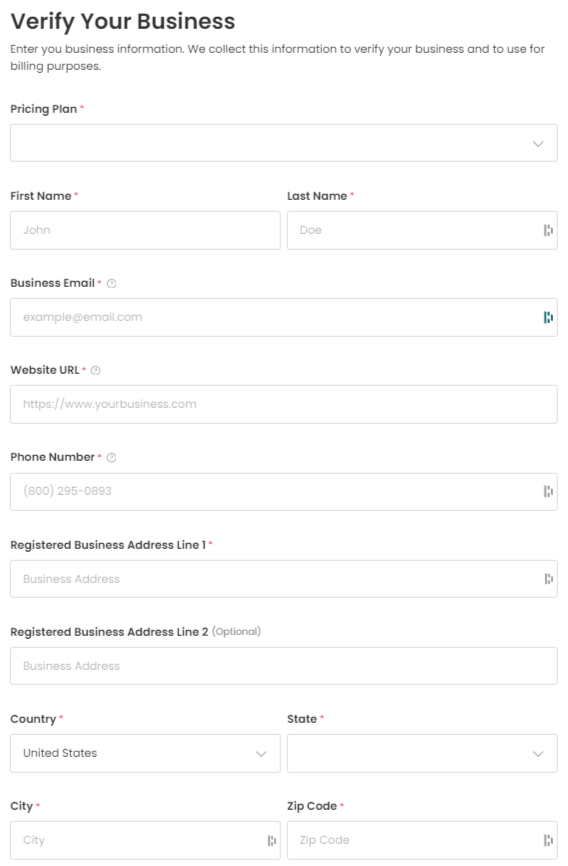
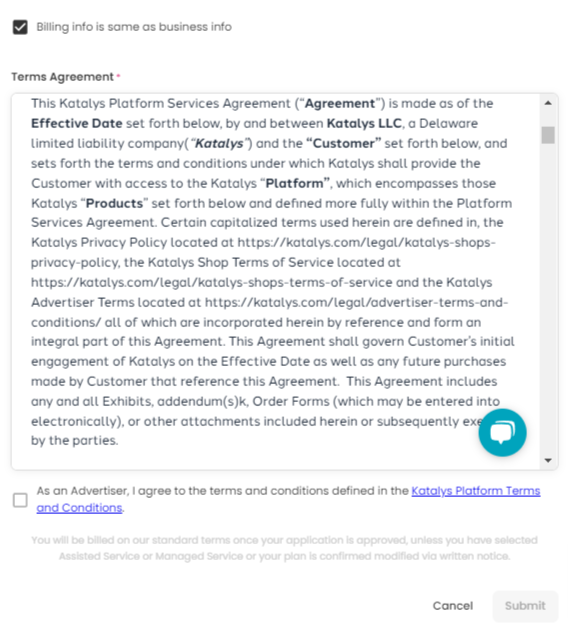
Once you submit the form, you will receive an automatic email and the step will be marked with yellow clock icon - this means that your application is submitted and will be reviewed by Katalys shortly.
Once your application is approved, you will receive an automatic email and the Complete Onboarding step icon will turn green. If there are any issues with your application or additional details are required, a Katalys employee will contact you directly.
In the meantime, you can complete the final onboarding steps.
Create Program
The step 4 is to create your Program. It will allow you to interact with the Partners on the platform and customize your payouts.
Click Create Program button in the Onboarding Wizard to proceed to the program creation page or choose Programs option in the left panel:
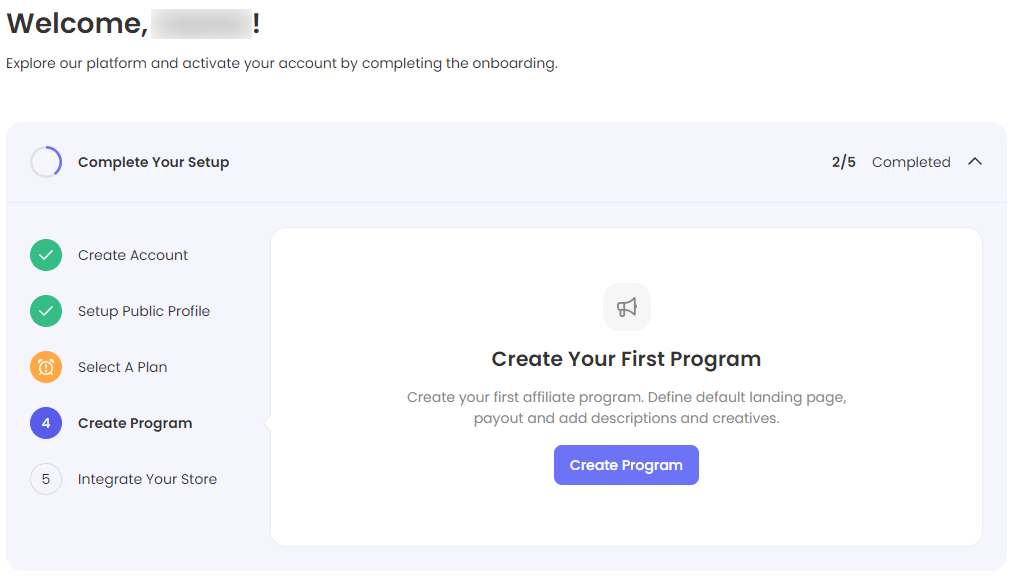
You can find the detailed instructions on Program creation in the Setting up a Program article.
Integrate Your Store
You can install various ready-made integrations, provided by Katalys, or request a custom integration for your platform.
Under Step 5, click the Go to Integrations button or click the Integrations option in the left panel.
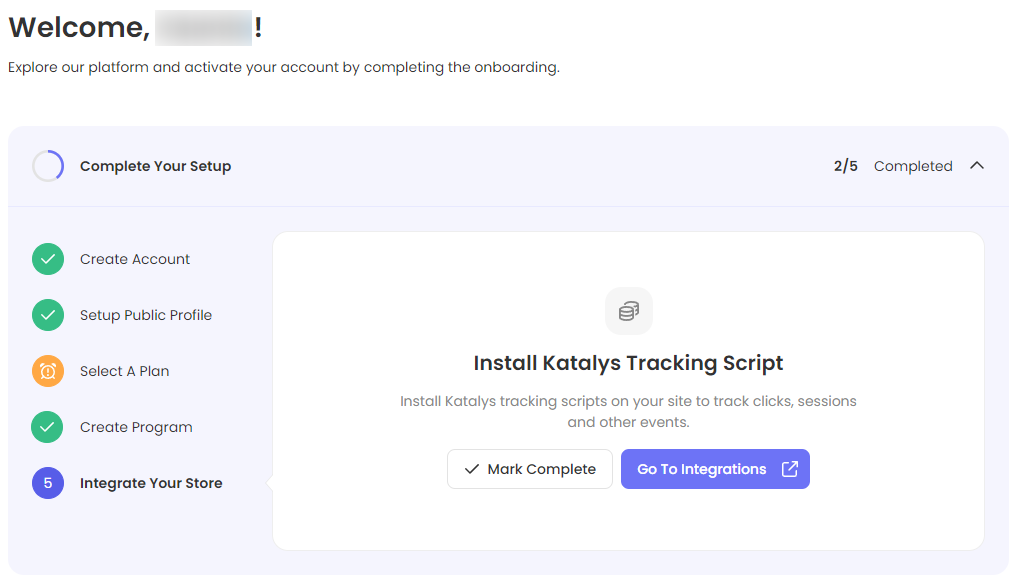
You will be redirected to the Integrations page where you can browse instructions on how to apply the ready-made integrations or request a custom integration. See Katalys Integrations page for more info.
Unlike other steps in the Onboarding Guide, this step has to be finalized manually.
After you completed all the required integrations or in case you don’t need any, return to the Dashboard page (choose Dashboard in the left panel to get there).
Click the Mark Complete button to finalize this step:
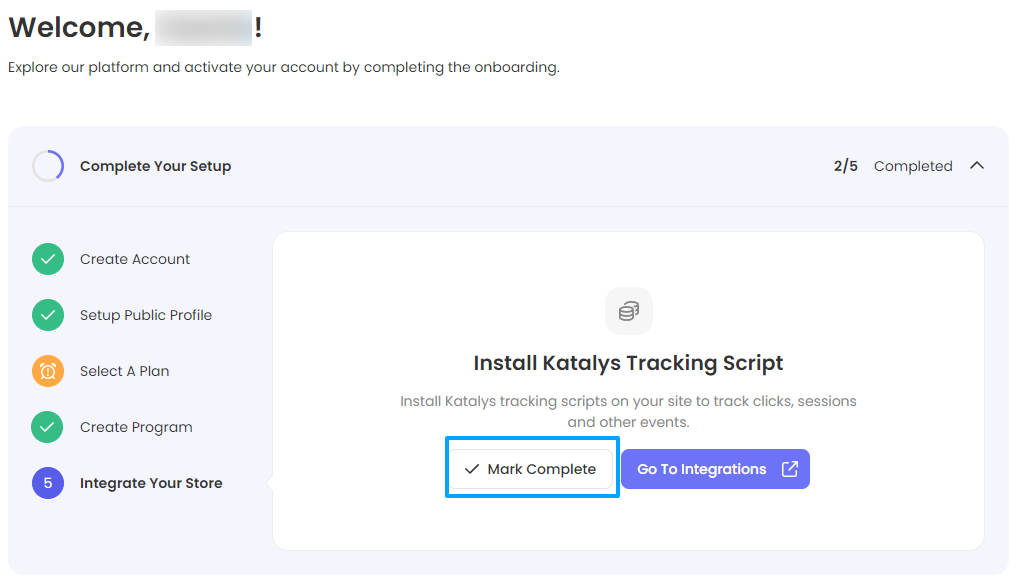
Finalizing the Onboarding
Congratulations! You have successfully completed all the onboarding steps!
Once all the steps in the Onboarding Guide are marked green - click Close Guide to finalize the onboarding.
Reminder: Your application must be approved by Katalys before Step 3 Select a Plan will be marked as complete.
From now on, the Dashboard page will be your main landing page, where you will see current analytics on your performance.
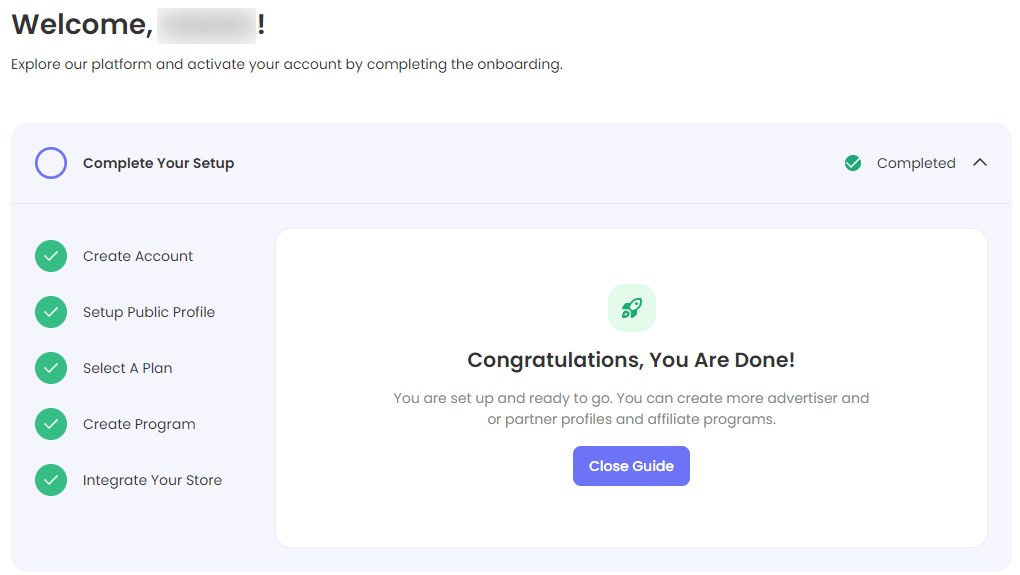
Thank you for completing the onboarding guide and welcome to the Katalys Marketing Platform!
If you have any questions, the we are available to help via the Katalys Support Center.
