How to Contact Support
You can use the Katalys Support features to get assistance with the following topics:
For account management concerns such as servicing your account or questions about billing, see Contact Client Support.
For technical issues related to your integration or Katalys plugins, see Contact Product Support.
To report a bug within our portal and help us fix issues, see Provide Feedback.
You can access your open tickets on the Support portal →
How to Contact Client Support
If you have questions or need changes related to your account, you can submit a Client Support ticket. An Account Manager may reach out to you for additional details before configuring your account.
Click the Question Mark icon at the top right of the page and select the Contact Support option.
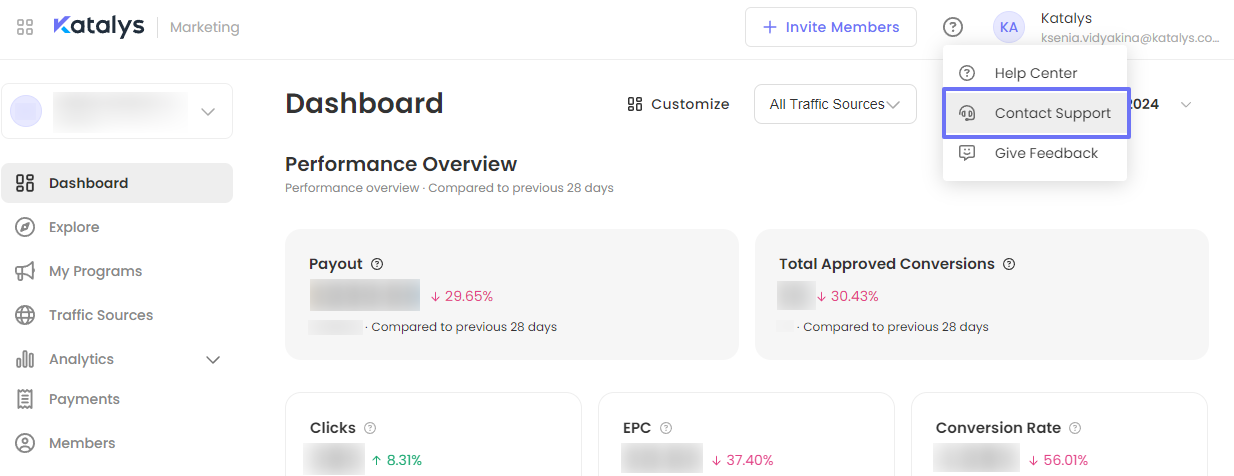
Click the Create New Ticket button.
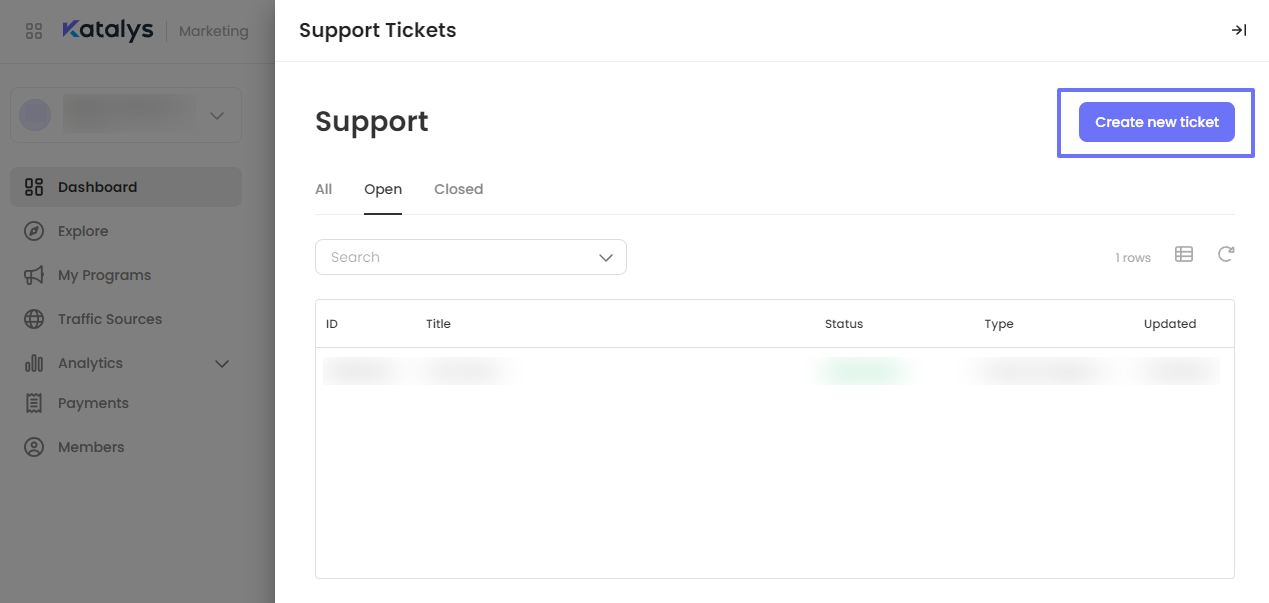
Enter the details about the issue on the Create Ticket form:
Choose Support Type: “Product Support - Account” for account-related questions
Add a Ticket Title. Describe your need using a headline. For example, if you're missing a landing page for a specific brand, use a title like Missing Landing Page - [Brand Name].
Add details in the description. Such as the program, the specific landing page that's missing, and any other relevant information.
Attach a screenshot or file, if needed.
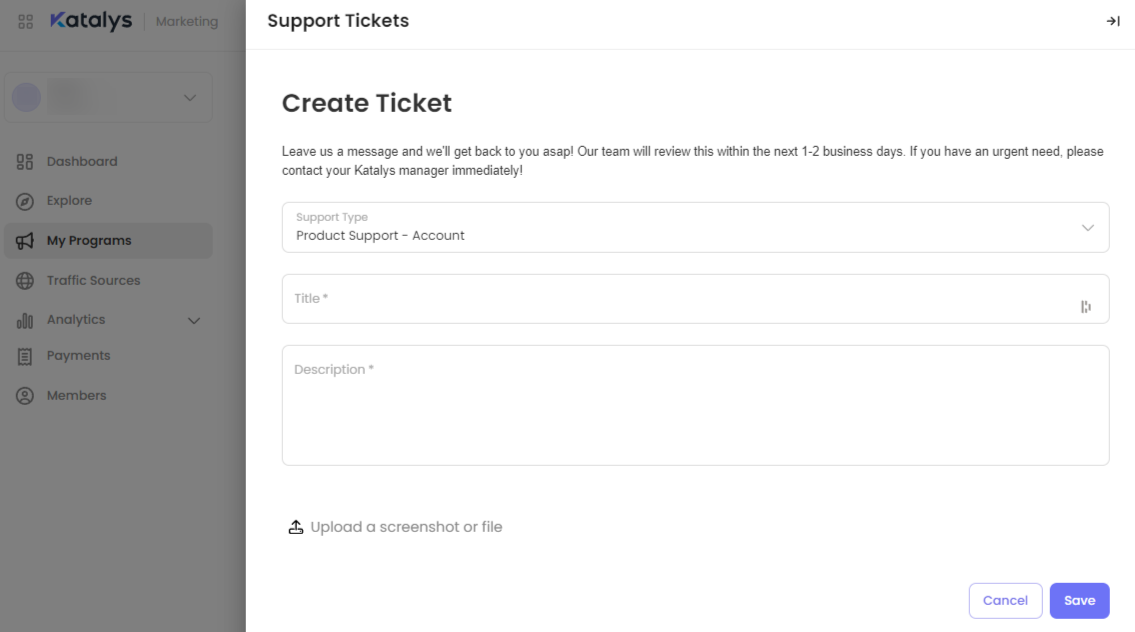
Click Save button to submit the ticket. The Katalys Client Support team will contact you shortly. You will be redirected to your ticket. All the status changes and replies will be reflected there:
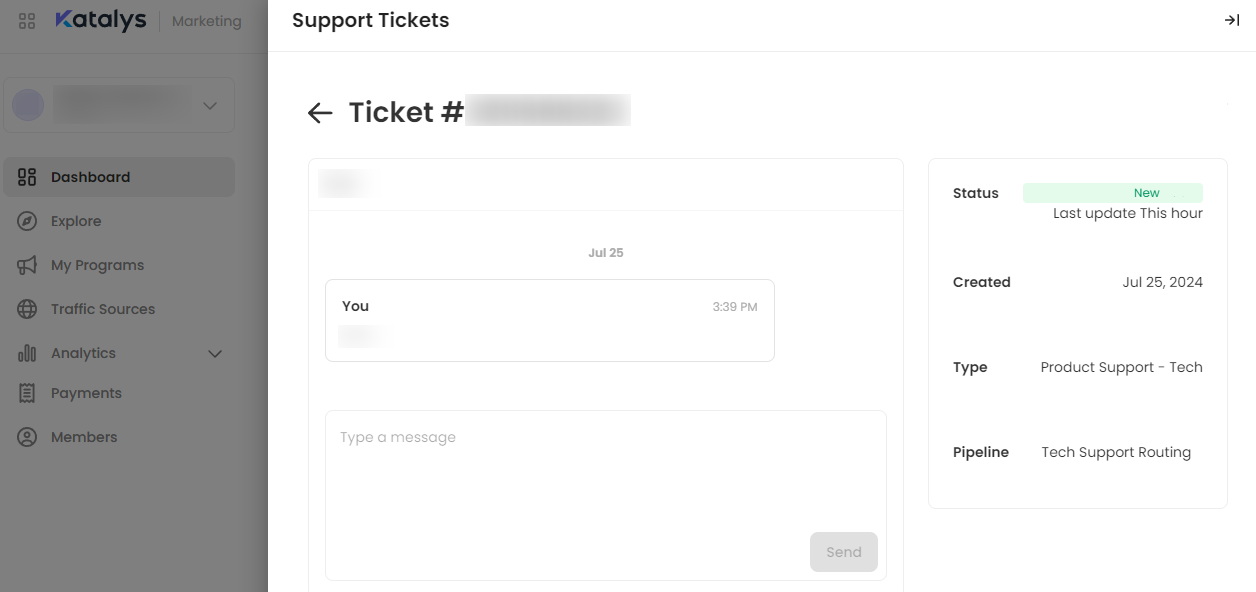
You can find all your tickets anytime in the Support page (click the Question Mark icon at the top right of the page (available on any page) and select the Contact Support option to get there):
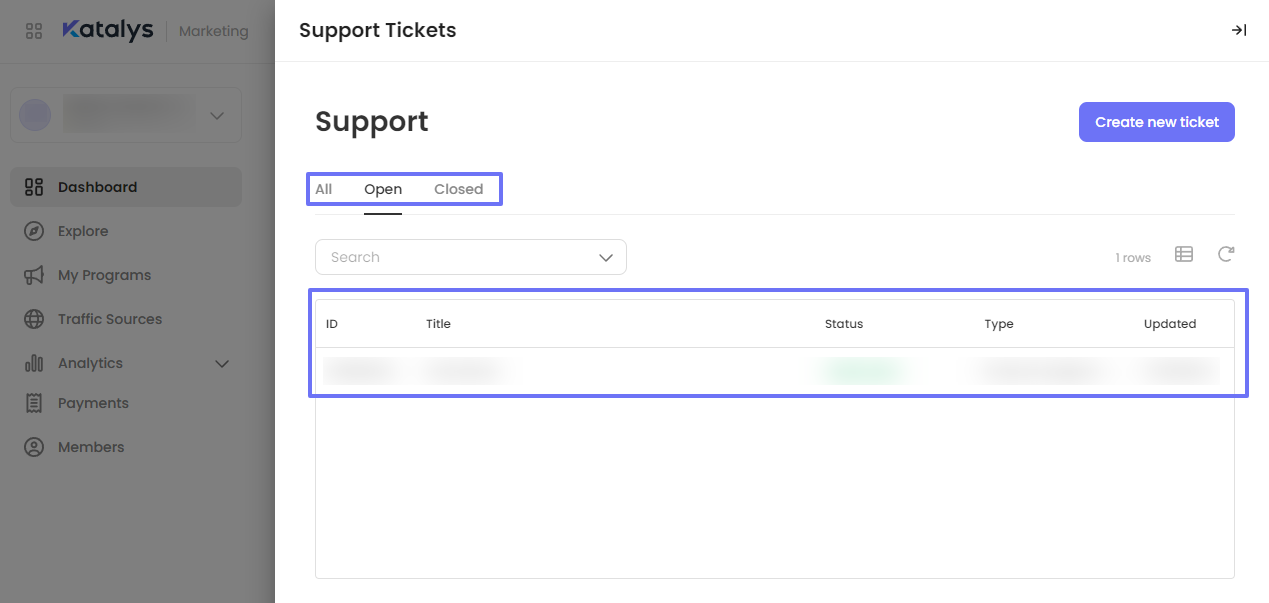
How to Contact Product Support for Technical Issues
If you encounter any technical issues while using the platform like a glitch or bug, you can reach out to our Product Team to get help with that feature and find workarounds.
Click the Question Mark icon at the top right of the page (available on any page) and select the Contact Support option:
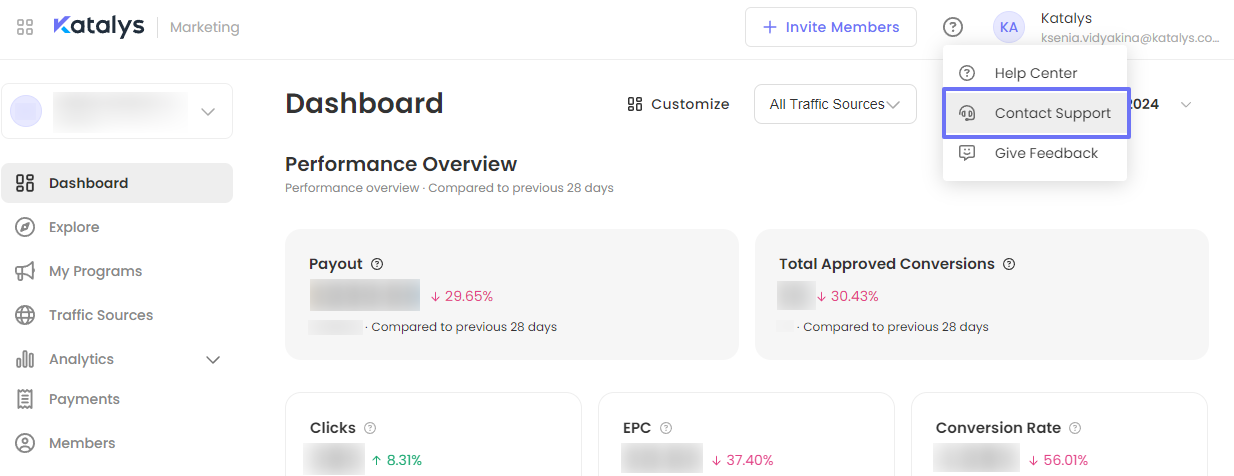
Create a New Ticket, using Create New Ticket button above the table:
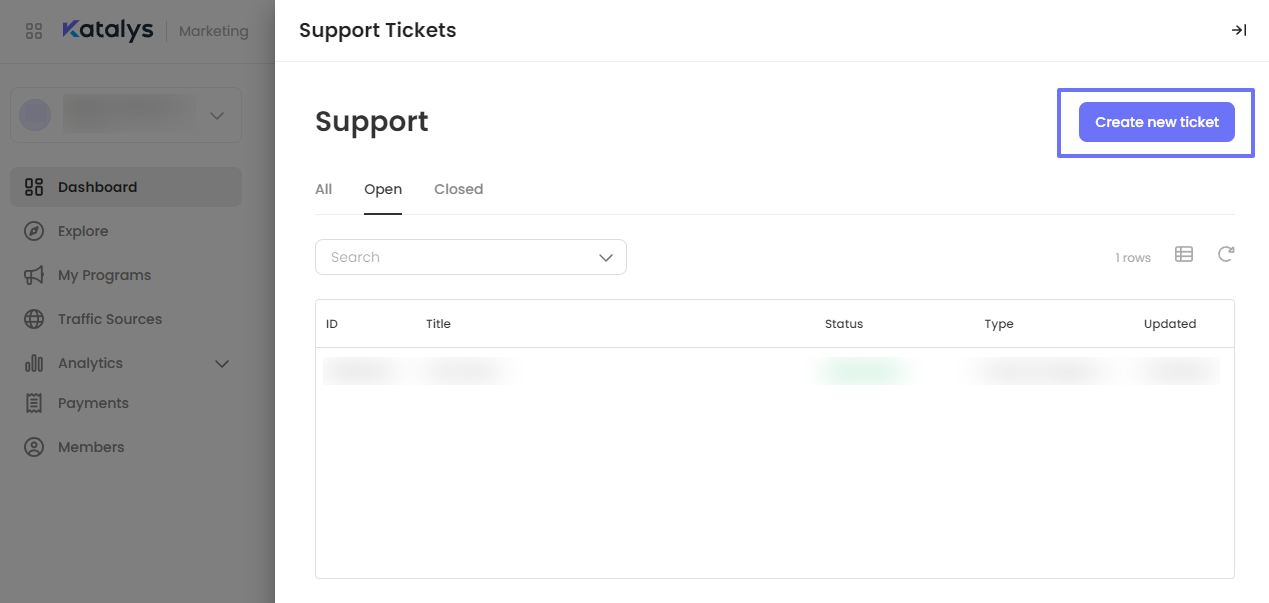
Enter the details about the issue in the form that appears in a right tray:
Choose Support Type: “Product Support - Tech” for integration or technical support.
Add a Ticket Title. For example, if your integration testing is not appearing in your reporting portal, use a title like Integration is missing Order ID [YourOrderId].
Add details in the description. Such as the offer, the specific landing page that's missing, and any other relevant information.
Upload a screenshot or file. If you have a screenshot illustrating the problem, please upload it.
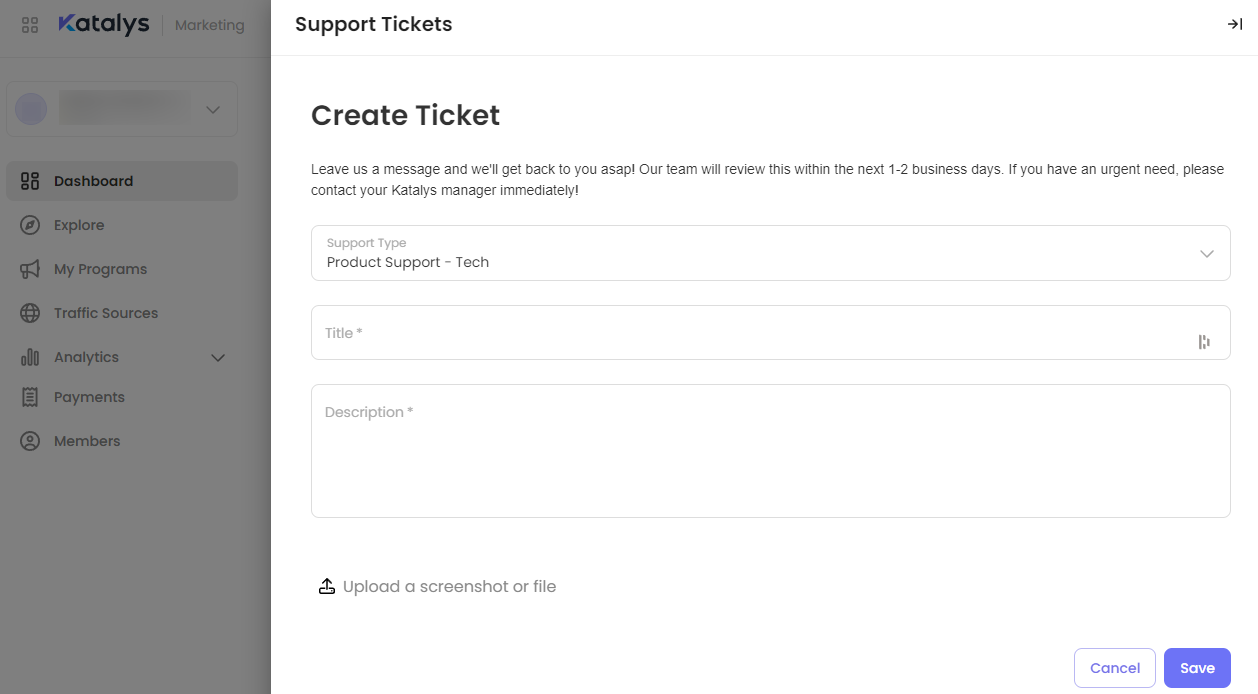
Click Save button to submit the ticket. You will be redirected to your ticket. All the status changes and replies will be reflected there:
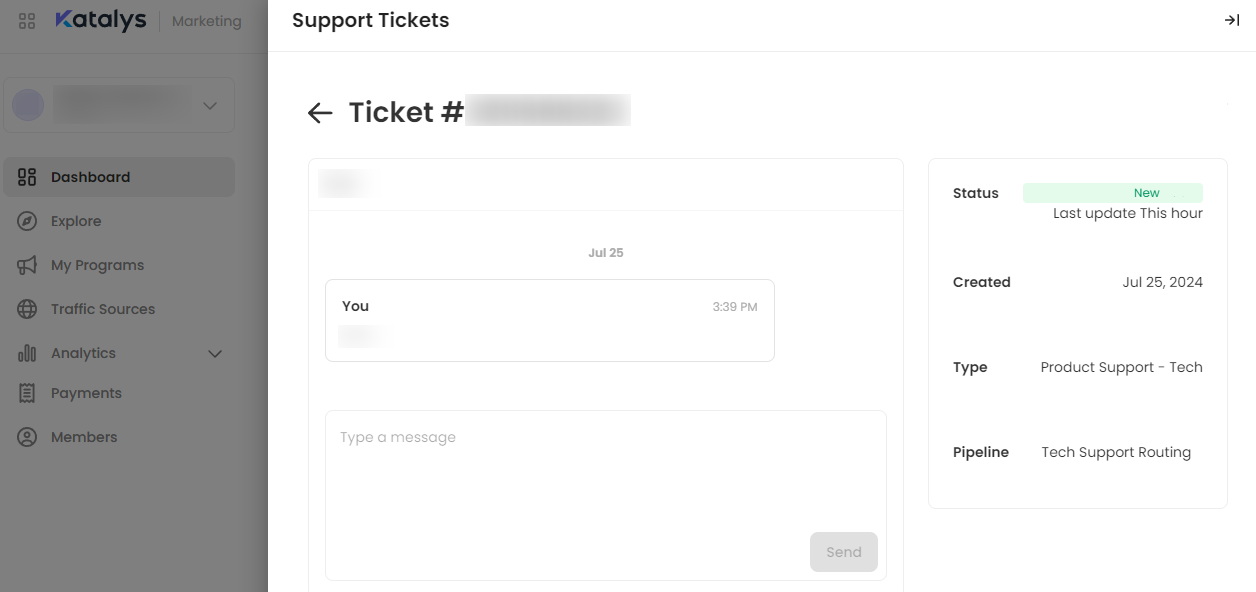
You can find all your tickets anytime in the Support page (click the Question Mark icon at the top right of the page (available on any page) and select the Contact Support option to get there):
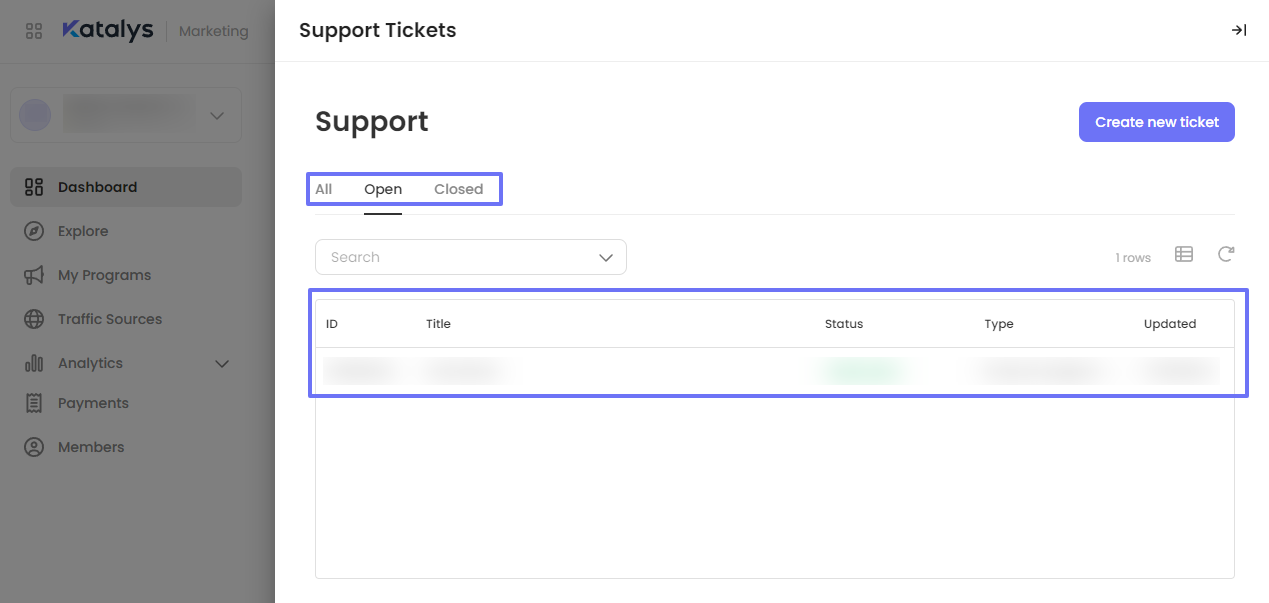
How to Provide Feedback
Whether you've encountered a specific problem or have an idea for a new feature, your feedback is crucial in helping our Product Team support your use case. Follow these steps to submit feedback. We appreciate your input and look forward to collaborating with you to enhance the platform's functionality and performance!
Click the Question Mark icon at the top right of the page and select the Give Feedback option.
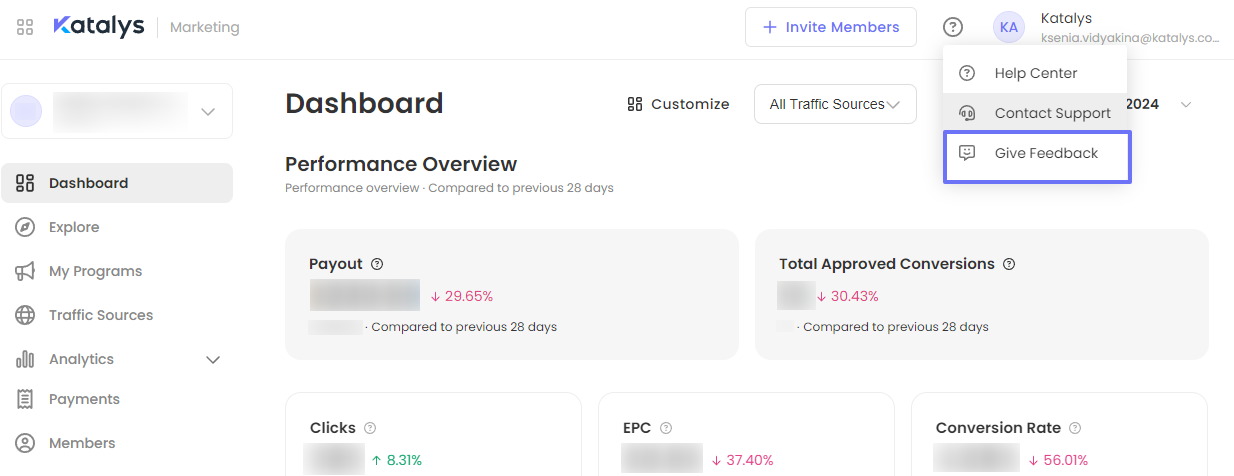
Enter your feedback in the form that appears in a right tray:
Select the feedback type: “Report a problem” or “Suggest a feature”
Provide details: Describe what you expected, what happened instead, add any other details or references that would be useful to the product team.
If you have a better screenshot highlighting the issue, upload a replacement screenshot that demonstrates your issue.
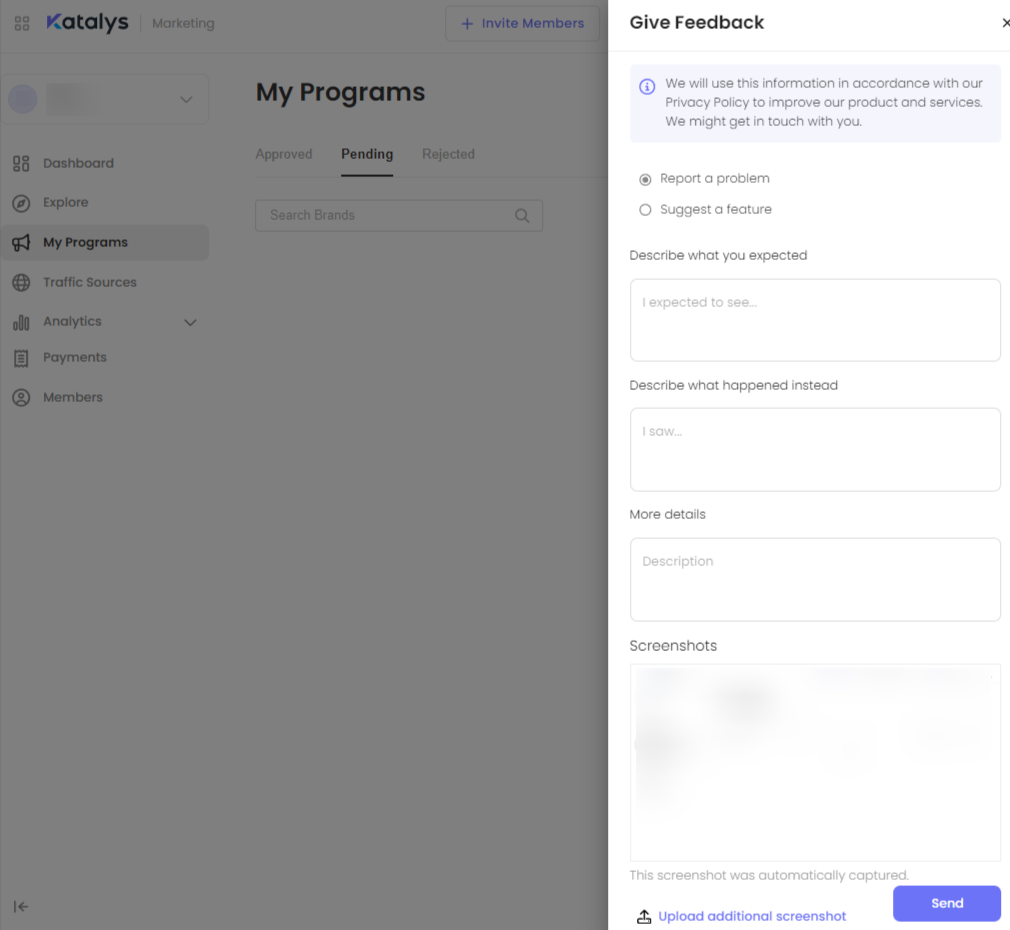
A screenshot will be automatically generated when you click the Give Feedback button. You can choose to upload a replacement screenshot if you have one.
Submit your feedback: once you've completed the form, review your input, and click the Send button. Your feedback will be directed to our product team for review.
