Onboarding Guide for Partners
To sign up on the Katalys Marketing Platform (KMP), you need to follow these simple steps:
Create an account (Sign up)
To be able to use Katalys Marketing Platform, you need to create a user account.
Navigate to Katalys signup page:
Then choose one of the available options:
Google Auth - choose a valid Google account to create your profile;
Enter your data - enter your First Name, Last Name, Email and create strong password.
When signing up, you agree with the Terms of Use and Privacy Policy. If you signed up via entering your data, you need to click the checkbox below to confirm your choices.
Click the “Sign up” button to complete the account creation.

Once your user account is created, you will be redirected to the Organization and Profile creation to proceed with your onboarding.
Create an Organization and a Profile
To successfully manage your relationship on the Katalys Marketing Platform, you need to create an Organization and your first Profile.
The organization will contain your company’s legal info and comprise all the Profiles you create.
Profiles represent different business branches you want to handle on the platform.
Choose the Profile type - Partner:

Choose New Organization option to create an organization:

If you already have an access to the organization you either created before or were invited to, you will have an opportunity to choose this org in the second step. Use this option to avoid duplicate org creation.
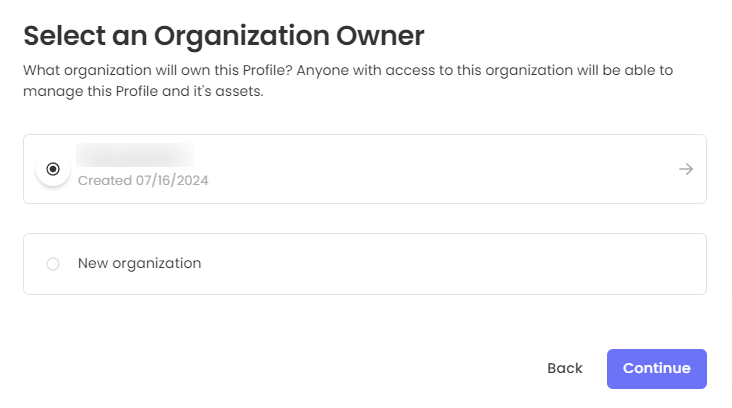
Then the organization creation will be skipped and you will only need to fill in the Profile Details:
Profile Name (the name you would like to be visible on the Platform)
Partner Type (select one that best describes your business)
Profile image (upload your logo for better visibility on the platform)
Verticals (select one or more business branches that best fit the services you promote)
Description (provide a description of your business for better discoverability)
Social Links (provide the links to your socials)
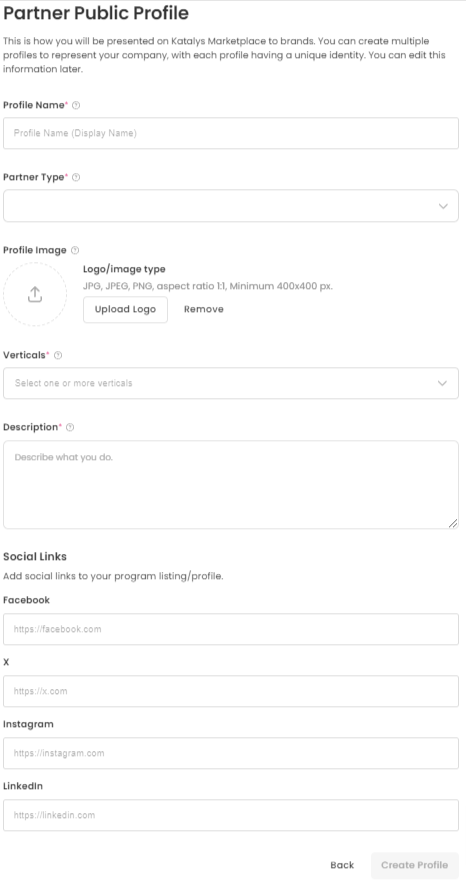
Important note: If you create a Profile for an organization you have already completed an onboarding for, you won’t need to go through the subsequent steps again.
Refer to your Onboarding Guide, located in the Dashboard page to find more info about the steps that are still pending to be completed (if any):
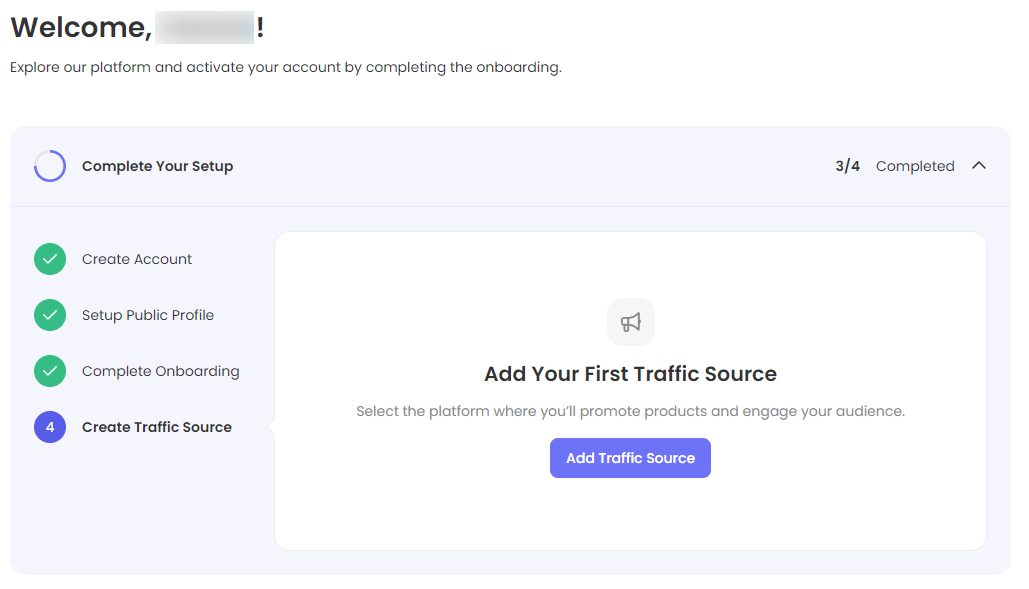
Enter the Company data and click “Continue”:
Company Legal Name (as stated in the official documents)
Profile Name (the name you would like to be visible on the Platform, can be changed later)
Website URL (default URL where the traffic will be redirected to, can be changed later)
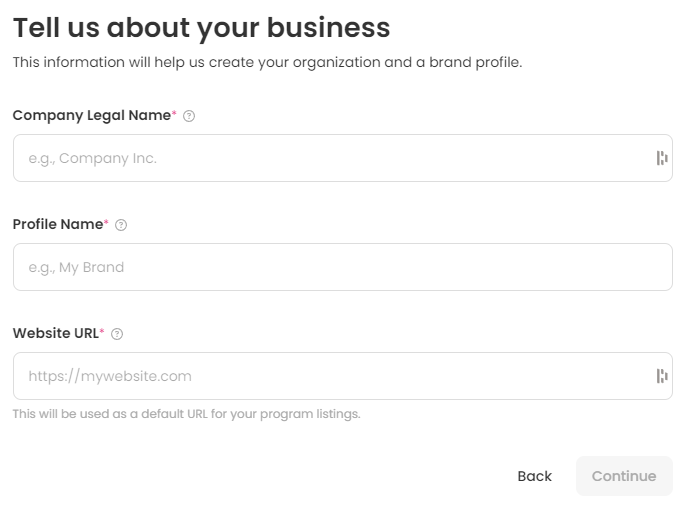
Complete Onboarding
You will be redirected to the Dashboard, where you will find the Onboarding Wizard, reflecting the onboarding steps.
The first two steps are marked as completed, since you just completed them on the previous step:
The next step is to Complete Onboarding.
All Organizations are verified by Katalys to ensure the safety and security of conducting business on the platform.
You need to submit the verification form to complete this step - click Get Started to fill out the form:
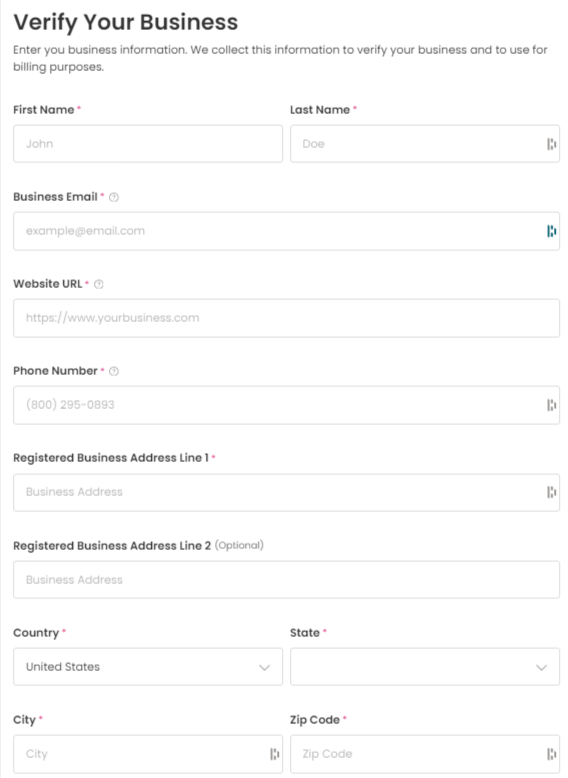
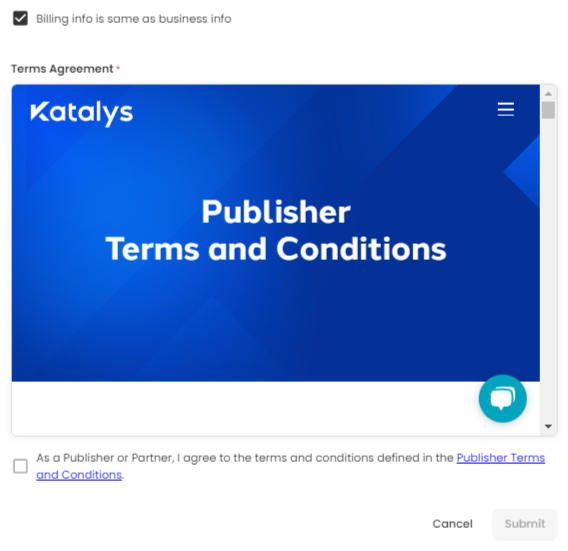
Once you submit the form, you will receive an automatic email and the step will be marked with yellow clock icon - it means that your application is submitted and will be reviewed by Katalys shortly.
Once your application is approved, you will receive an automatic email and the Complete Onboarding step icon will turn green. If there are any issues with your application or additional details are required, the Katalys employee will contact you directly.
You can complete further onboarding steps in the meantime.
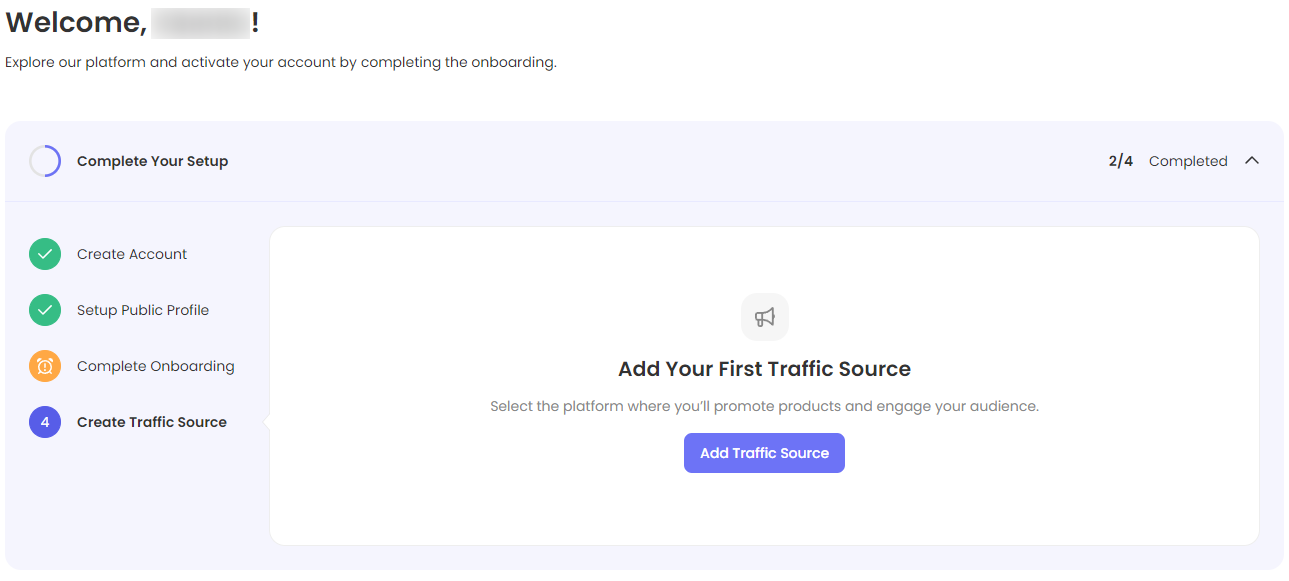
Create Traffic Source
The last step is to add a Traffic Source. It will allow you to apply for Advertisers' Programs and send them traffic.
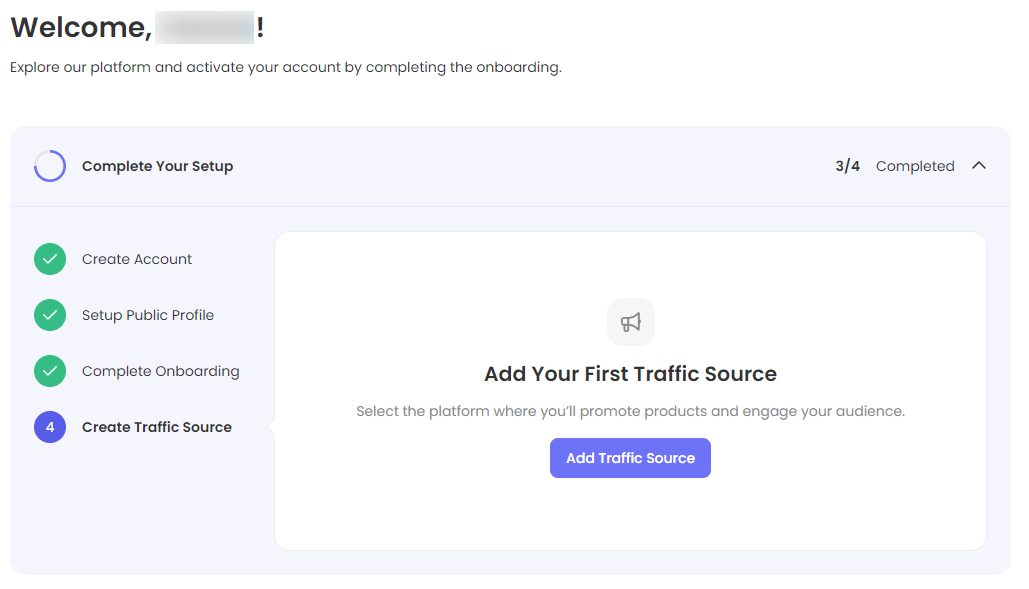
You can find the detailed instructions on Traffic Source creation in the Setting up Traffic Sources article.
Finalizing the Onboarding
Congratulations! You have successfully completed all the onboarding steps!
Once all the steps in the Onboarding Guide are marked green - click Close Guide to finalize the onboarding.
Remember: Your application must be approved by Katalys before Step 3 Complete Onboarding will be marked as complete.
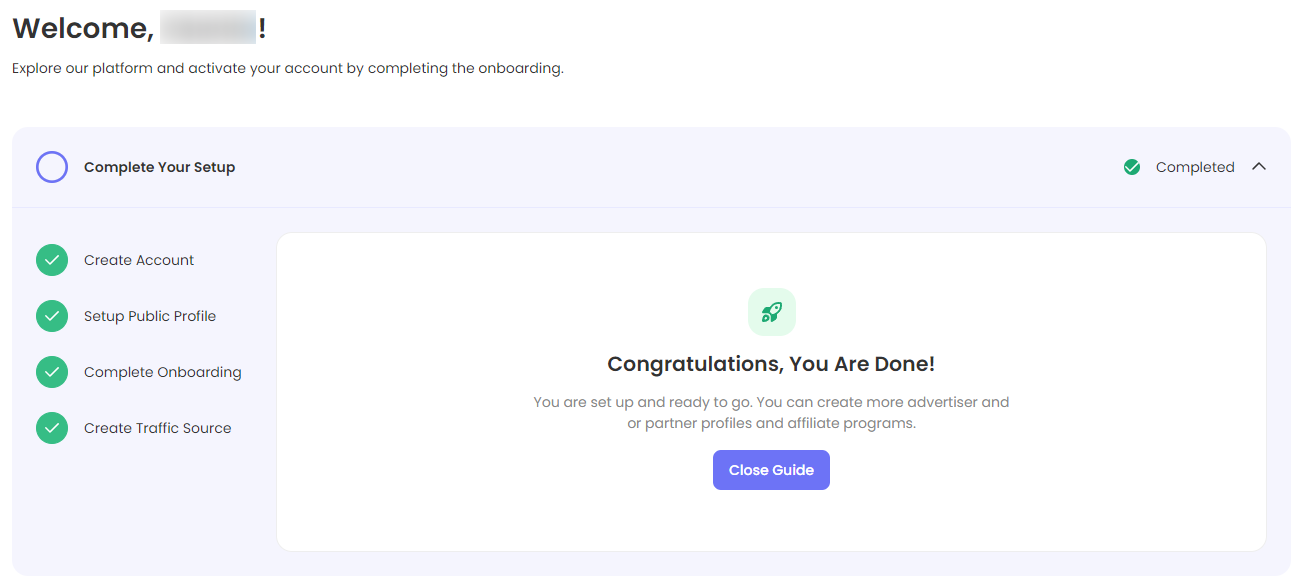
From now on, the Dashboard page will be your main landing page, where you will see current analytics on your performance.
Thank you for completing the onboarding guide and welcome to the Katalys Marketing Platform!
If you have any questions, use the Katalys Support Center to contact support.
