Create a Google Audience Postback
Google Ads Audience Postbacks enable you to send conversion data from Katalys directly into your Google Ads account, improving audience targeting and campaign optimization.
Follow the steps below to set up your integration:
Step 1: Access Postback Settings
Log in to your Katalys Marketing Platform account.
Click “Postbacks” from the sidebar menu.
Click “Add Postback.”
Choose “Google Ads Audience” from the list of available postback types.
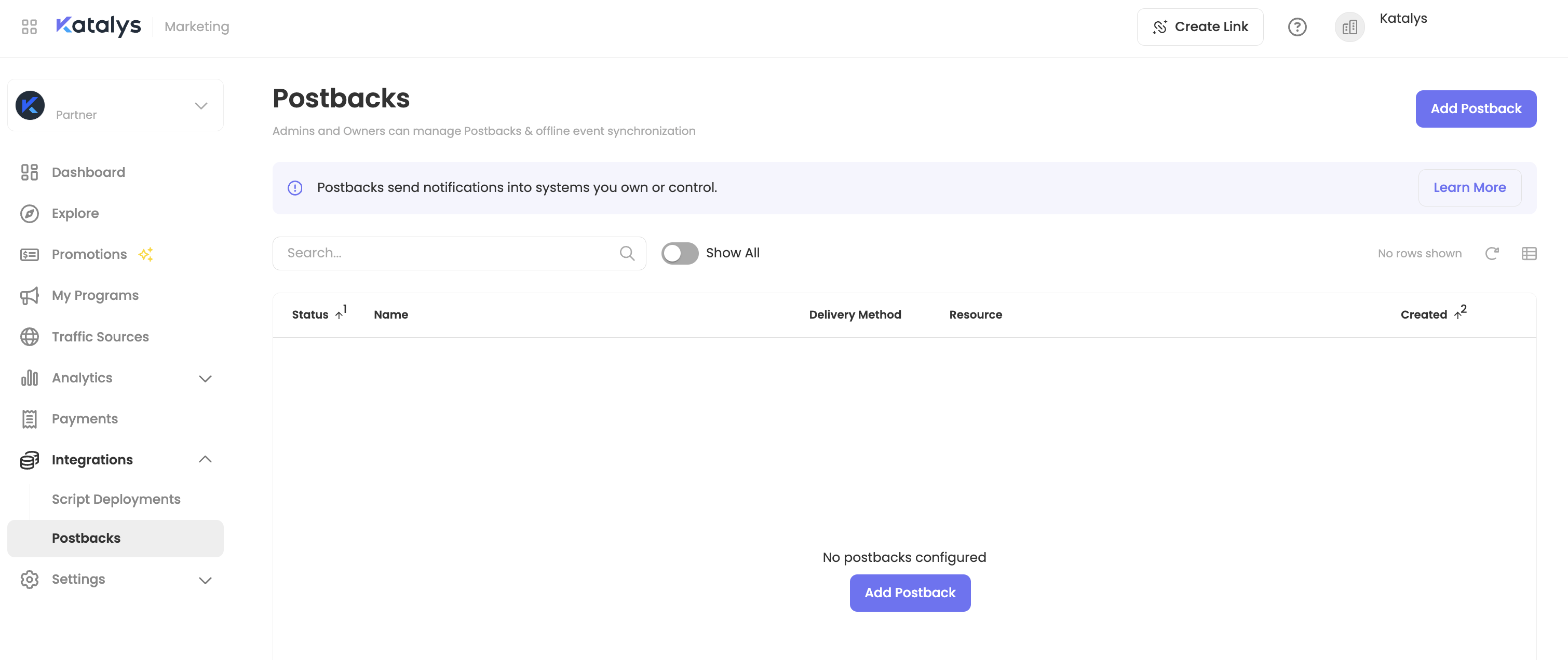
Navigate to Postbacks in KMP
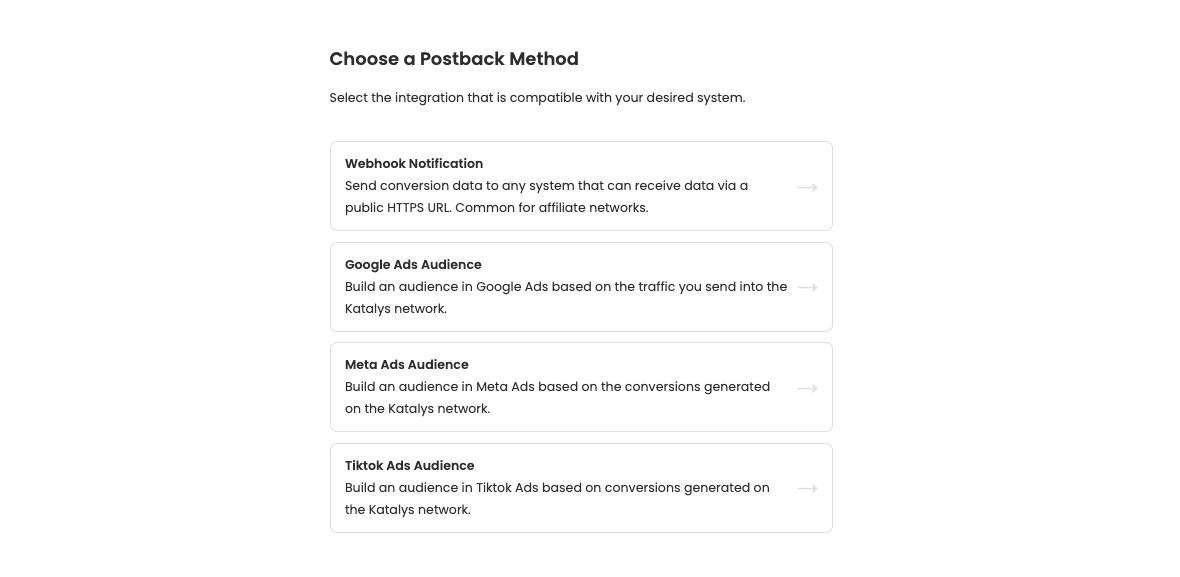
Select a Postback Method
Step 2: Connect Your Google Account
Select an existing linked Google Account or click “New Google Connection” to link a new one.
Once authenticated, select the associated Google Ads Account where conversions will be reported.
Optional: Click the Vertical ellipsis (⋮) to edit Team Sharing settings. You can choose to share your account connection with your team so that your team members can reuse this connection. This enables your team to set up postbacks without needing access to Google Ads themselves.
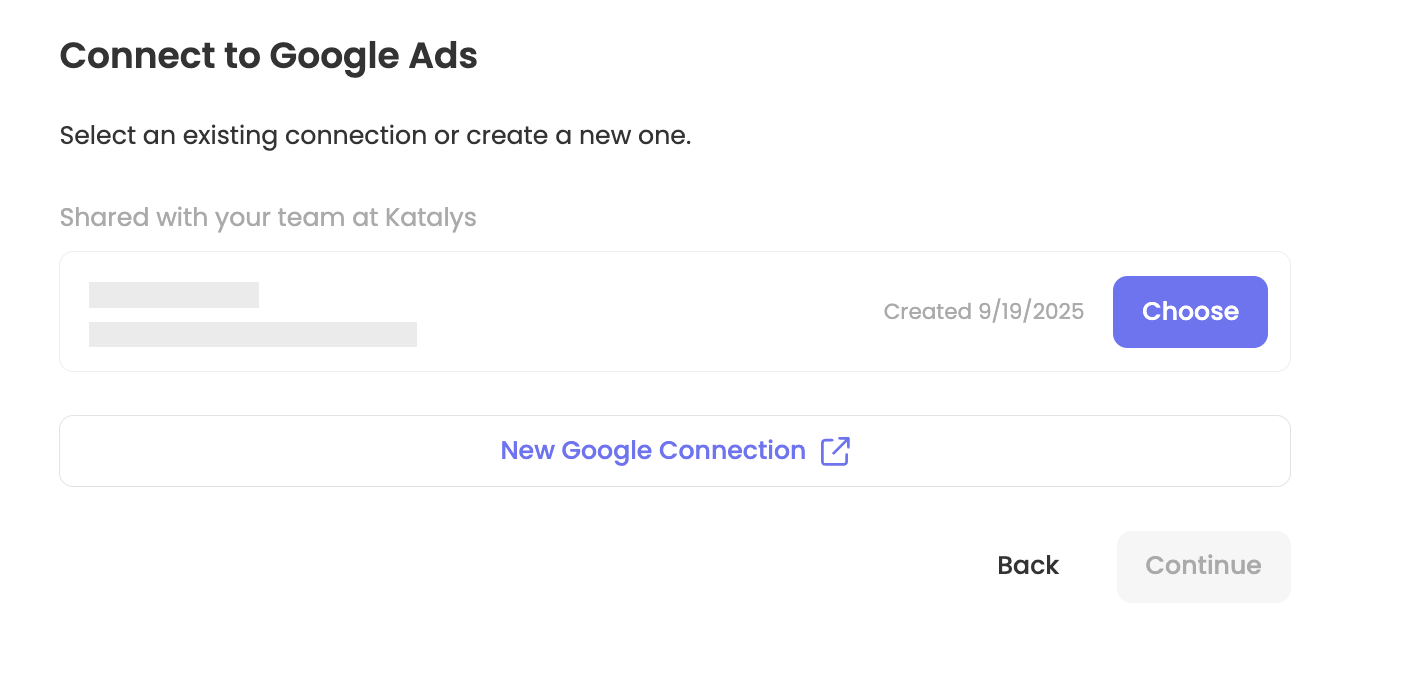
Select Google Account or add a new Google Connection
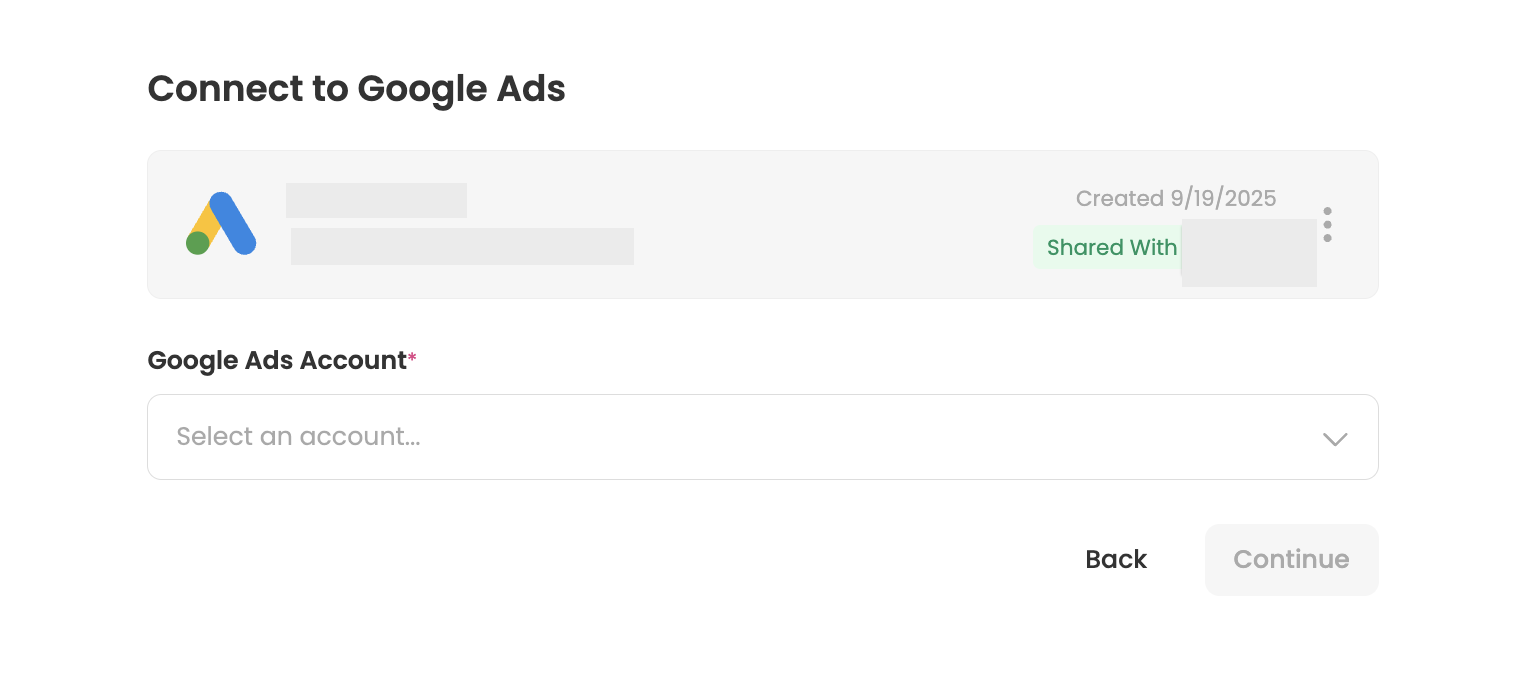
Select Google Ads Account, adjust share settings
Step 3: Choose or Create a Conversion Action
From the dropdown, select an existing Conversion Action to associate with your Katalys conversions.
If you don’t have one configured, click “Create New Conversion Action” and follow the linked Google Support instructions before returning to refresh the list.
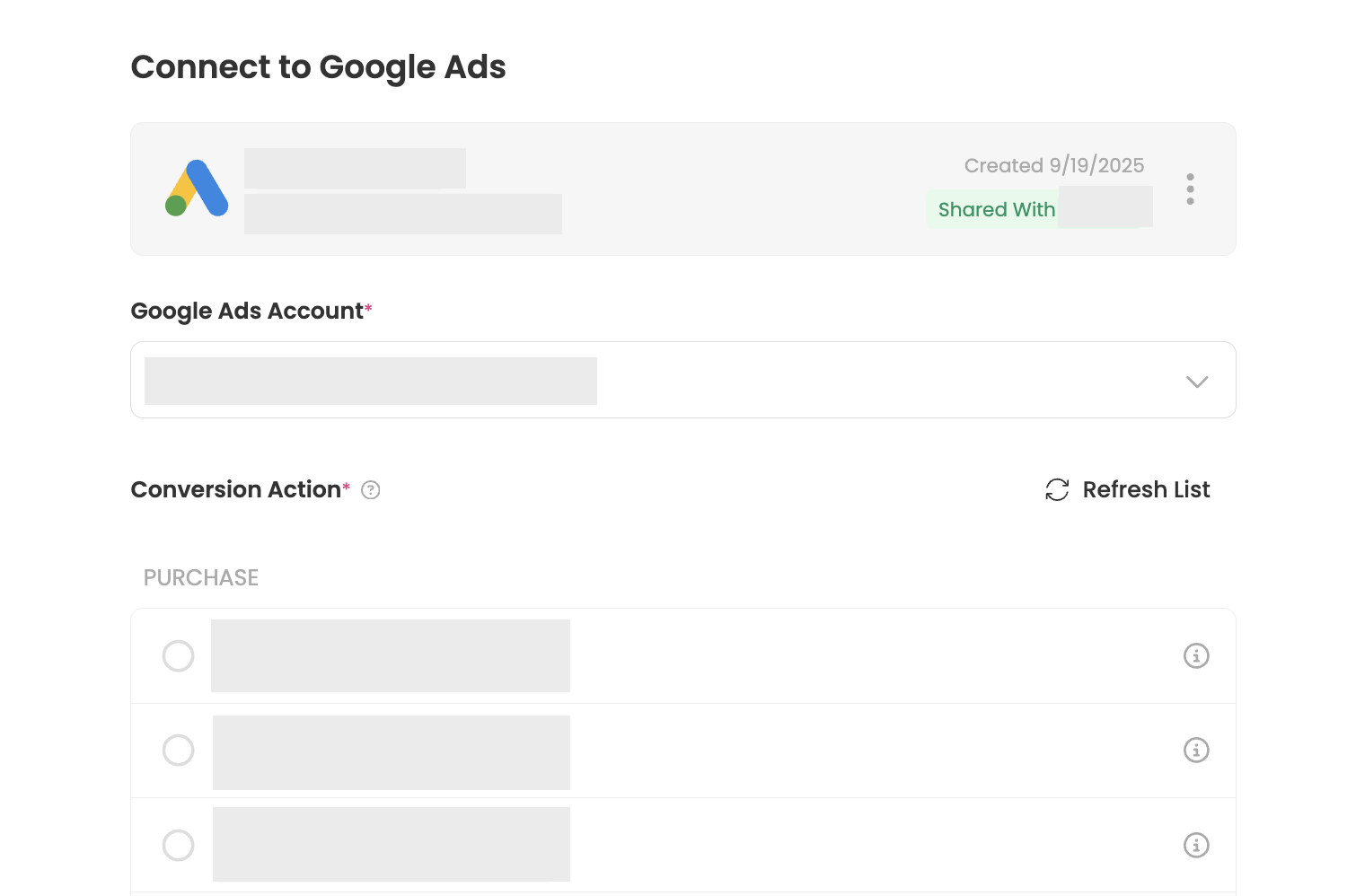
Selecting an existing Conversion Action
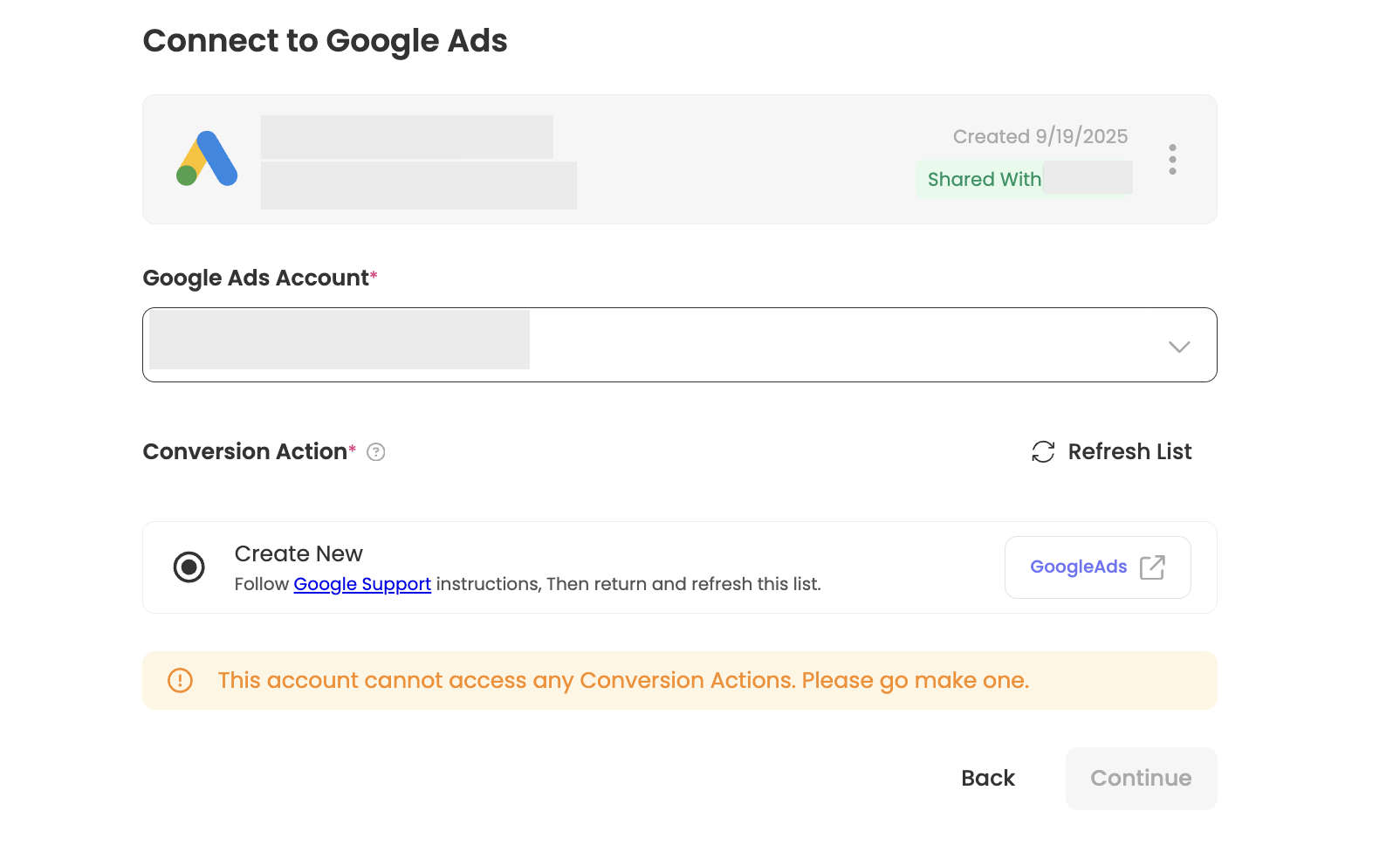
Creating a new Conversion Action
Step 4: Confirm selections and save
Confirm your selections, ensuring the correct account and Conversion Action are mapped.
Save to enable your postback.
Once saved, Katalys will begin forwarding qualifying conversion events to your Google Ads account in real time.
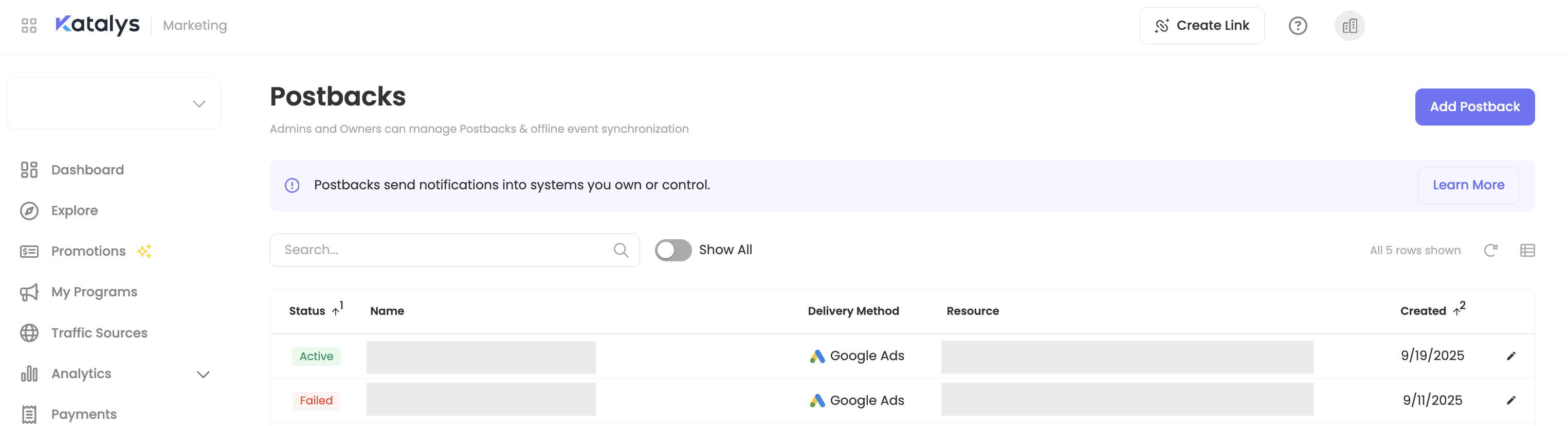
Your Google Ads Audience Postback will appear in the Postbacks section of your account.
Setting Campaigns Live and Managing Postbacks
Before your campaign goes live, ensure you’ve reviewed and completed the required items on Tracking Click Campaigns ->
Then, learn more about how to manage your postbacks here ->
