WordPress | WooCommerce Integration
Katalys requires Advertisers to include our tracking pixel on Landing Pages (for fraud detection and user verification) and on Thank You pages (for capturing conversions). Katalys has developed an integration with WordPress’s (or WooCommerce’s) system that solves both of these with a One-Click-Install application!
Installation
You can install the app in just a few steps!
Login to your WordPress Site Admin Portal
Navigate to the Plugins Section and click “Add New”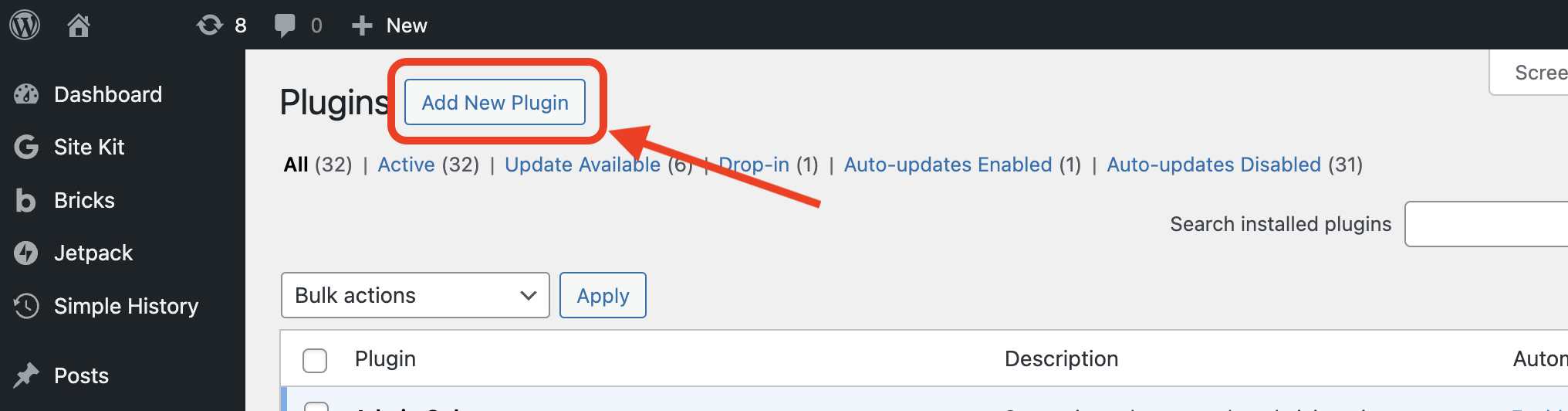
Search for and Install Plugin
From the WordPress Admin Plugins section, search for the “Katalys Advertiser Integration” plugin and click “Install Now” then “Activate”. After installing the plugin and clearing your WordPress caches, the Katalys plugin will perform the setup process automatically.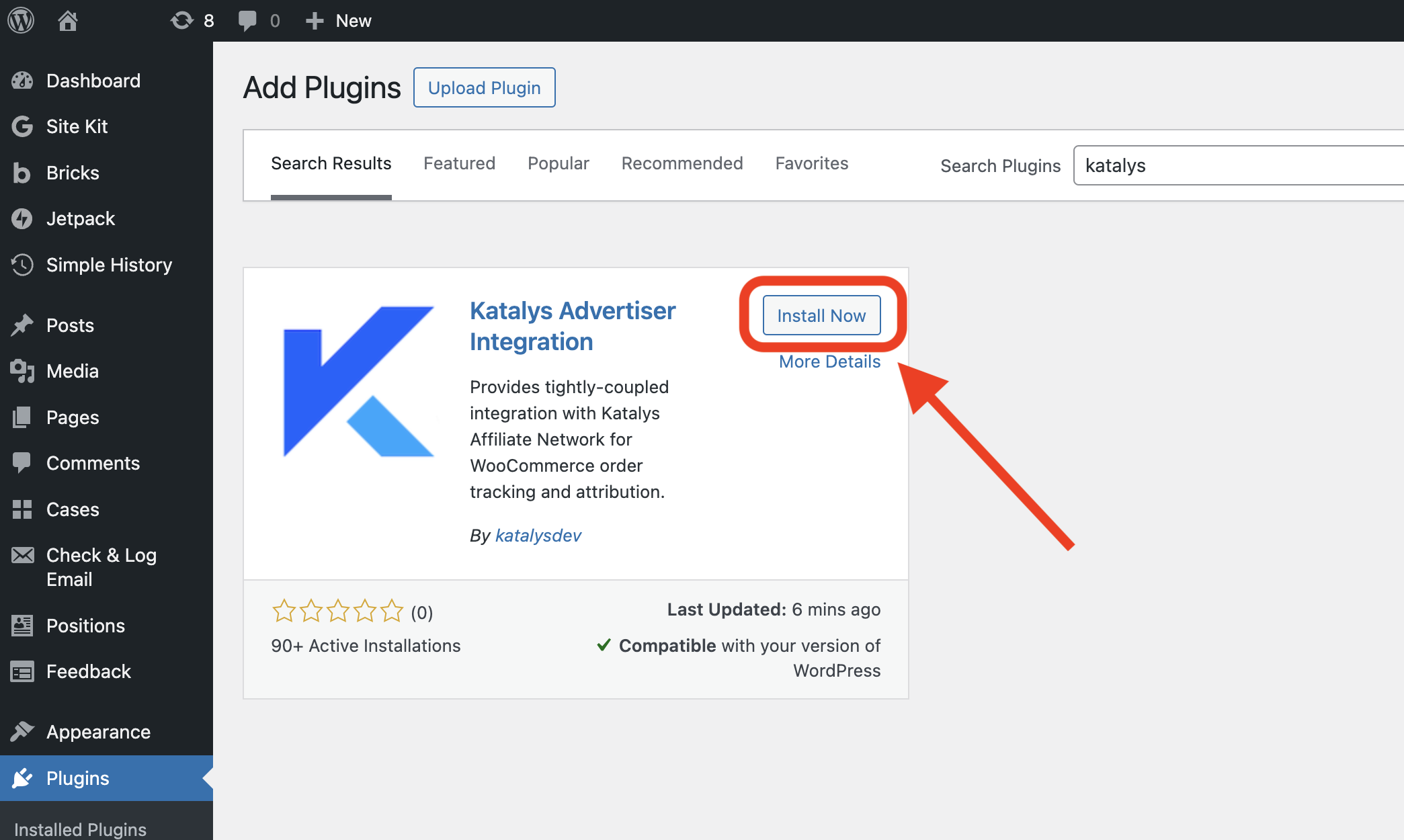
Connect your website to your Katalys account
From the WordPress Admin Plugins section, search for the “Katalys Advertiser Integration” plugin and click “Settings”. Retrieve your Katalys Tracking ID from your Katalys account → and copy your desired “Tracking ID” from the Katalys platform into the settings field named “Tracking ID”.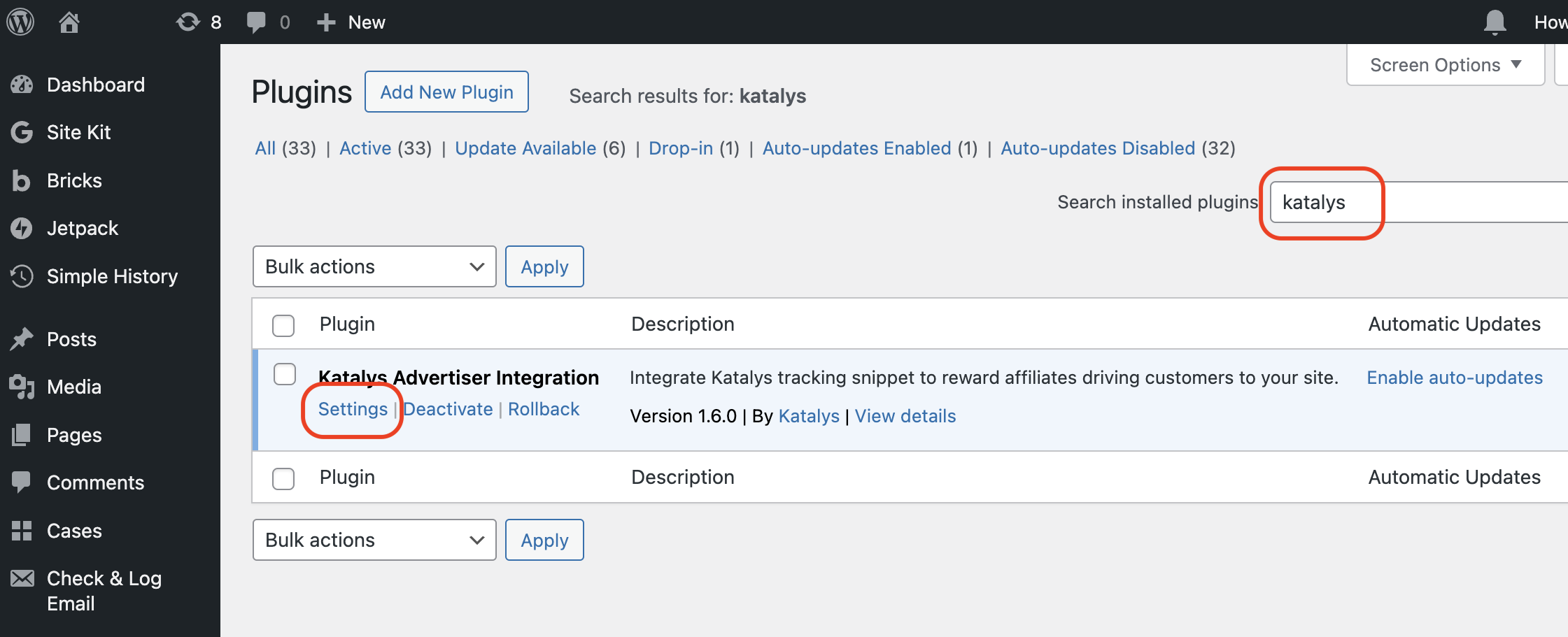
How to find the Katalys plugin settings page
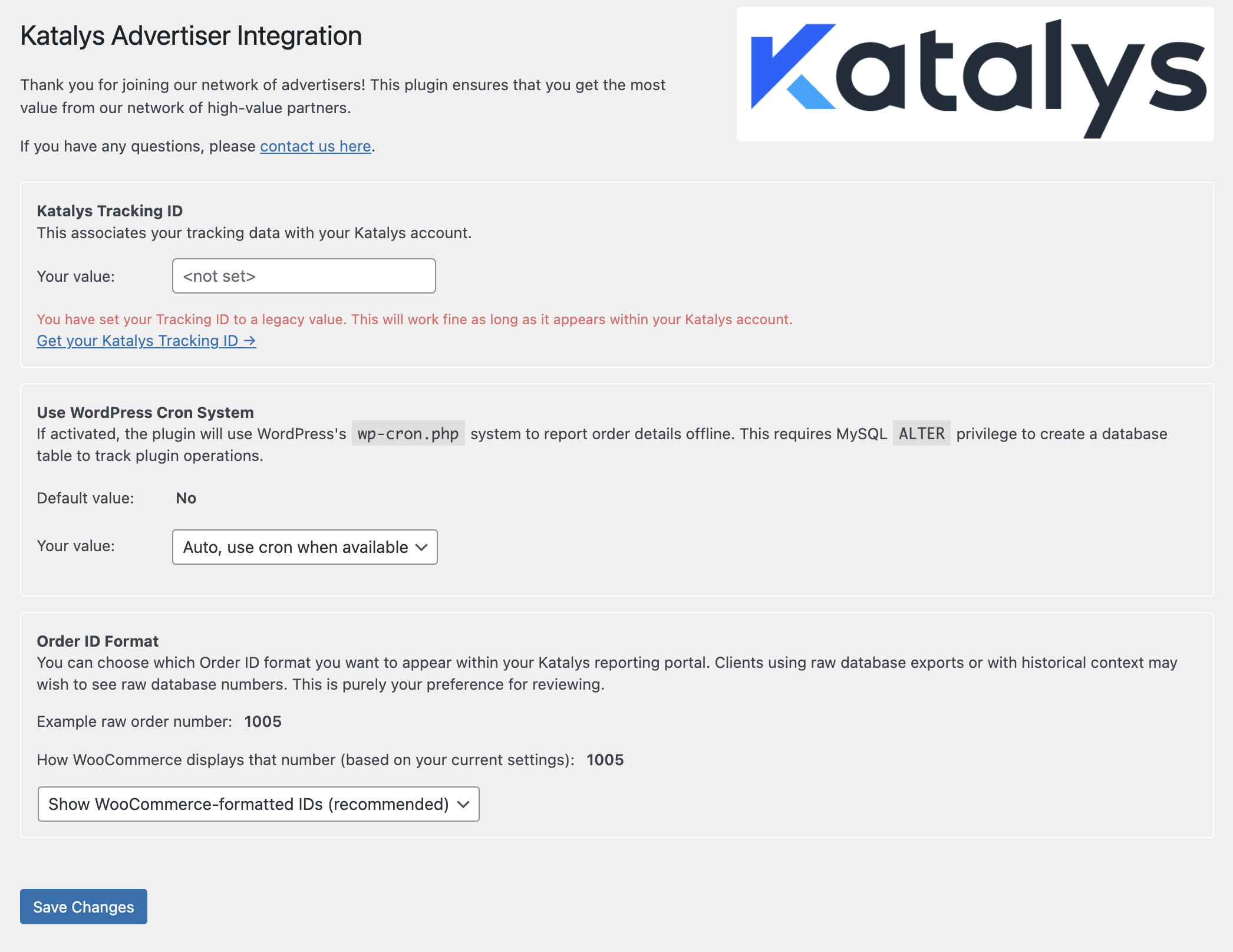
Settings page of the Katalys plugin
Available Settings
You find these settings by navigating within your WordPress Admin screen to the “Plugins” page, searching for “katalys”, and clicking the “Settings” link.
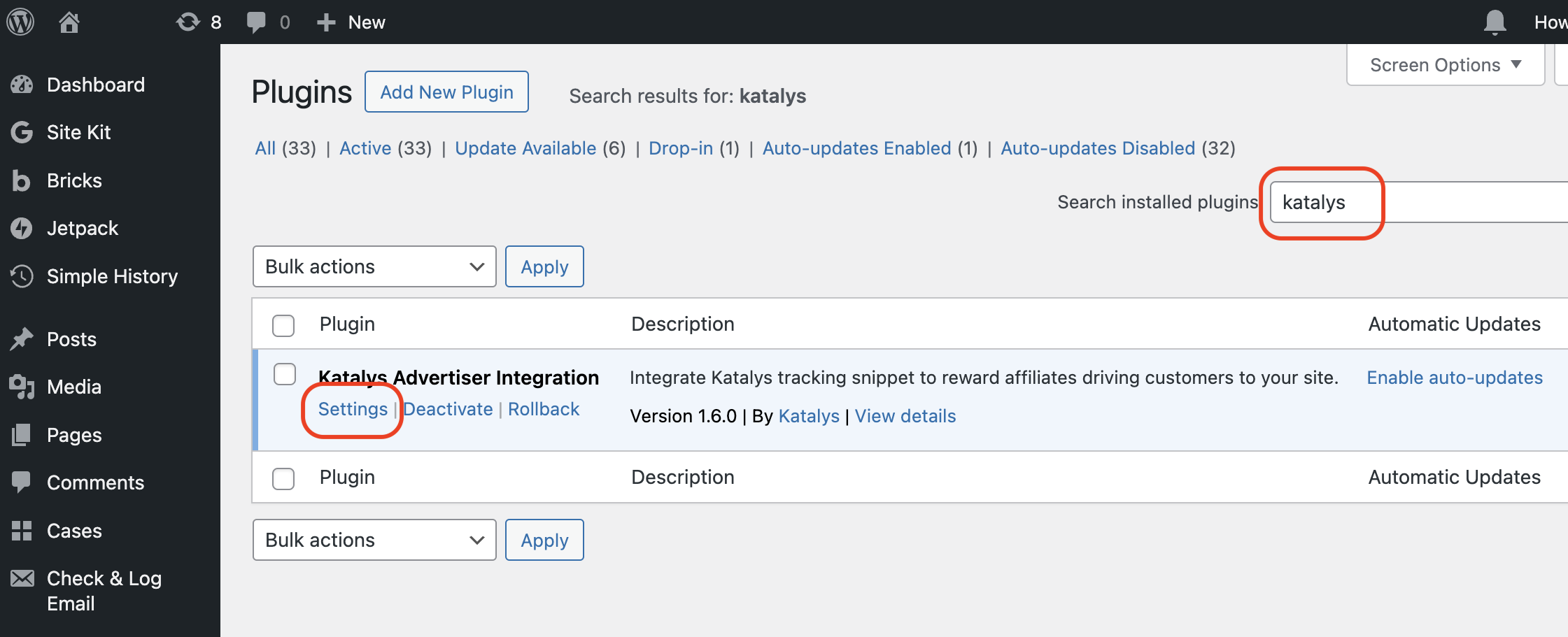
How to find the plugin settings
These settings are available:
Tracking ID:
This setting identifies your website to the Katalys system by using a Katalys Tracking ID value. Your Tracking ID can found on your Katalys Marketing Platform Integrations page →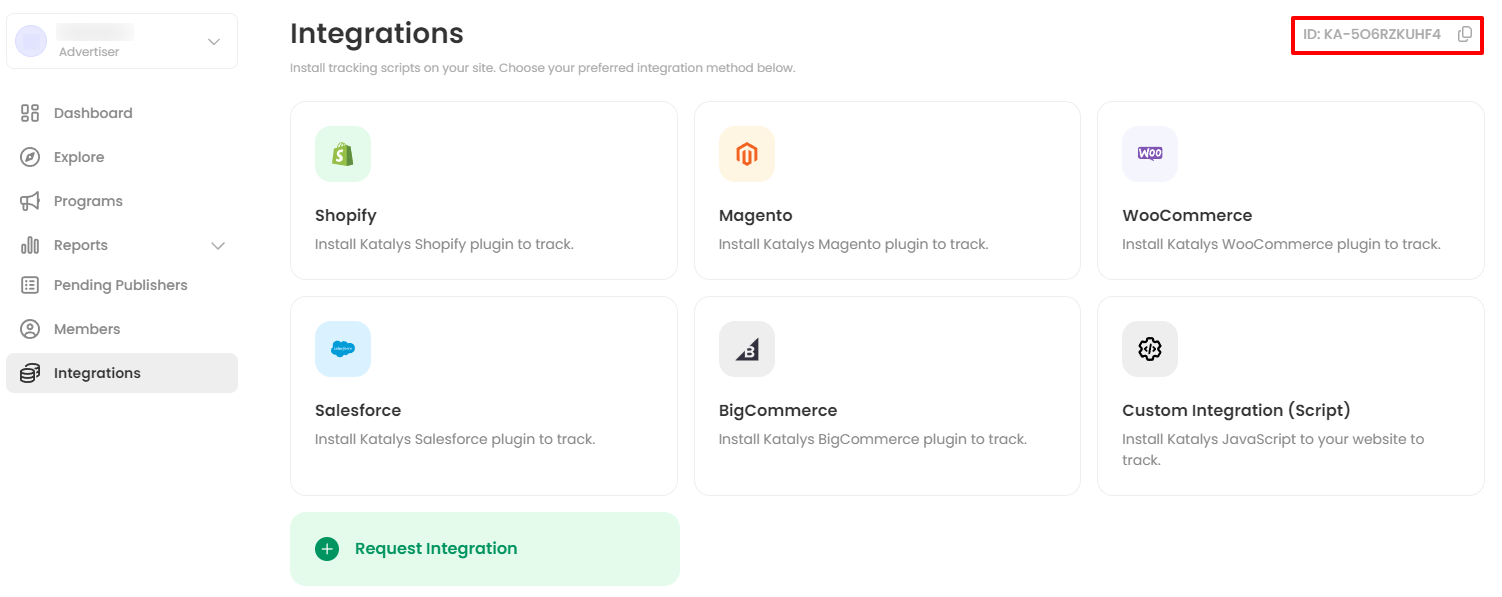
Use Cron:
This setting tells the plugin to push tracking information via the cron background task mechanism within WordPress. This is a more performant method of integrating that ensures no network delays cause issues with front-end response times.Order ID Format:
This setting selects which order ID format you want to see within the Katalys reporting portal. Both the raw order ID and the WooCommerce format will be reported to Katalys, but this selector chooses which ID is considered the “primary” ID to display in the Order ID column in conversion reports.
Verifying Installation
The plugin adds a snippet of JavaScript to your web pages. This snippet enables Katalys to
attribute orders to its affiliates.
To verify the plugin has been installed and the appropriate WordPress caches have been cleared,
look at the source code of any public page -- we suggest simply starting with the homepage. The
process to view a page's source is slightly different depending on which browser you're using, but
most offer an option of "View Page Source" when right-clicking on the page.
Within the source of the page, you should see a JavaScript snippet as indicated below:
<script src="https://db.revoffers.com/js/{YOUR-TRACKING-ID}.js" async></script>Permissions
The app receives “full permissions” as per the WordPress Marketplace procedures and guidelines. The scope utilized by Katalys is below:
Adds the Katalys tracking JavaScript to your website
Sends Order Status updates to Katalys so we can trigger your custom business rules
Your customers are your customers! Collected data is only used to attribute that growth where appropriate in accordance with our Privacy Policy. Katalys partners with brands to create strong relationships to help you drive performance -- our focus is your success!
Performance
The Katalys plugin registers listeners using WordPress hooks. To avoid any impact to the user’s experience, the plugin offloads database interaction or cURL requests to a background cron-job. This keeps the plugin performant and ensures that multiple updates to orders are handled just once in a batch.
The front-end JavaScript component is added via an async JavaScript tag. This ensures that our tracking does not block any page rendering. Additionally, all remote requests within our tag occur on a background thread using the sendBeacon() API, which prevents the network and CPU requirements from interfering with any rendering threads within the browser.
Compatibility with other WordPress Plugins
In general, the Katalys app is a read-only application. There are no known compatibility issues with any other plugins that would prevent your website from operating. However, if you use a plugin that overrides standard WooCommerce functionality, your plugin might prevent the Katalys plugin from working.
These are some of the hooks used by the Katalys plugin:
wp_footer: used to add your Katalys Tracking Script to your web pageswoocommerce_thankyou: necessary to attribute the order to a web visitorwoocommerce_checkout_create_order: used to report the order to Katalyswoocommerce_order_status_changed: used to report the order to Katalys
The most common issue is a plugin replacing your “Thank You” page without implementing the woocommerce_thankyou hook. Katalys needs to place a conversion pixel on the post-sale page to attribute the order correctly. If you use an application that modifies or replaces the post-sale flow, then you must either
ensure the plugin integrates correctly with WooCommerce by calling the
woocommerce_thankyouhook on the post-sale page. Follow our validation instructions for Thank-You page tracking.or, copy your Katalys pixel into your plugin’s “Conversion Pixel” configuration area. This will look different for every plugin, and you will need to read your plugin’s documentation to understand where to place the pixel.
The pixel to insert will follow this template. Replace the value {{ORDER_ID}} below with the appropriate value from your plugin. Read our Thank-You page tracking page for instructions on retrieving your pixel.
{{ Your Katalys Tracking Script }}
<script>
_revoffers_track.push({
action: "thank_you",
order_id: "{{ORDER_ID}}",
})
</script>