Shopify Integration
Katalys requires advertisers to have our tracking technology running on your store’s pages (for fraud detection and user verification) and on “Thank You” pages (for capturing conversions), accordingly. Katalys has developed an integration with Shopify’s CRM/CMS system that solves both of these with a One-Click-Install application!
Your customers are your customers! Collected data is only used to attribute that growth where appropriate in accordance with our Privacy Policy. Katalys partners with advertisers to create strong relationships to help you drive performance -- our focus is your success!
Installation
You can install the app in just a few steps.
Once installation is initiated, you will be redirected to Shopify to approve the subscription amount.
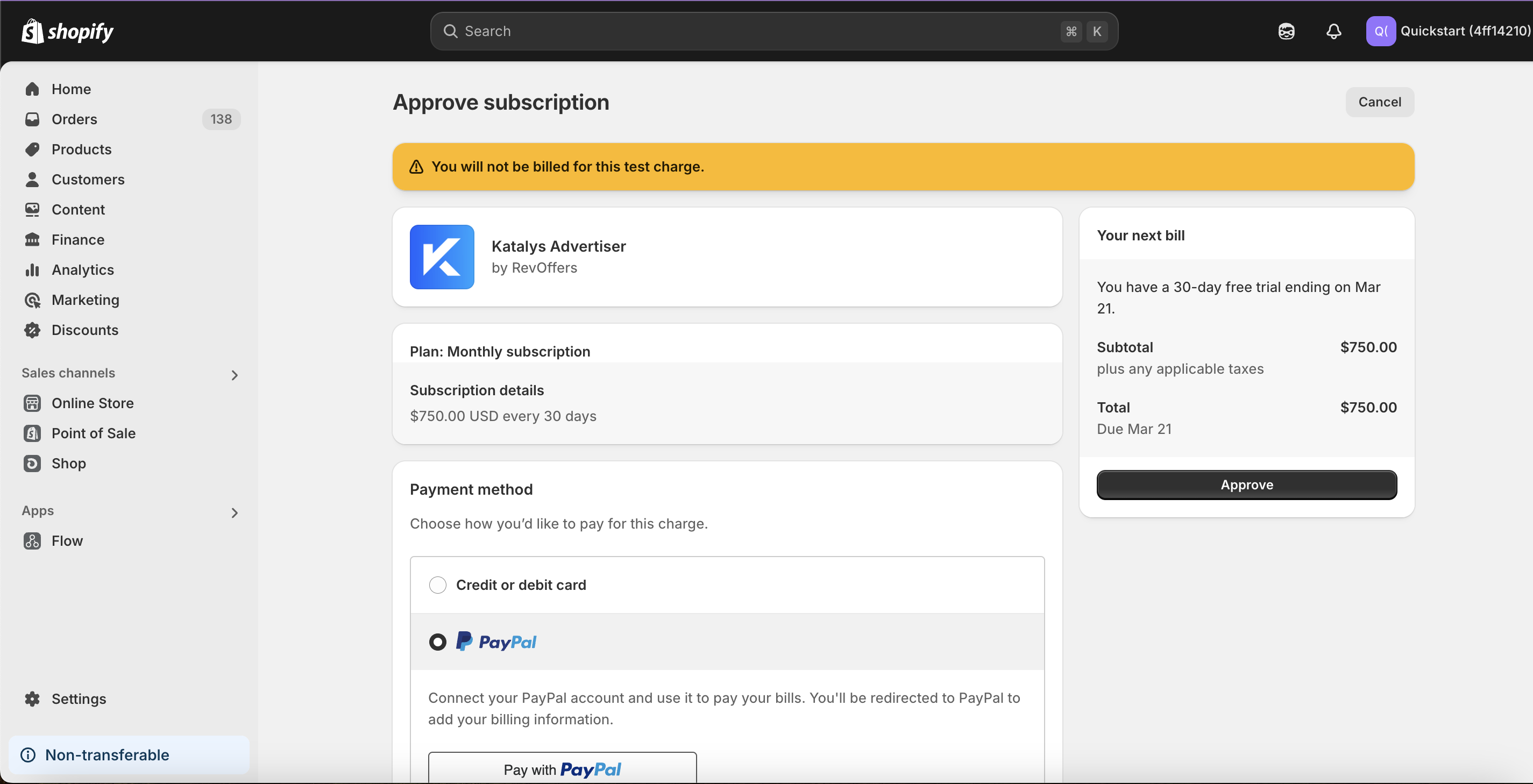
Shopify subscription approval page
Next, you will be able to create your Brand Profile, or select an existing Profile if you are already a Katalys customer.
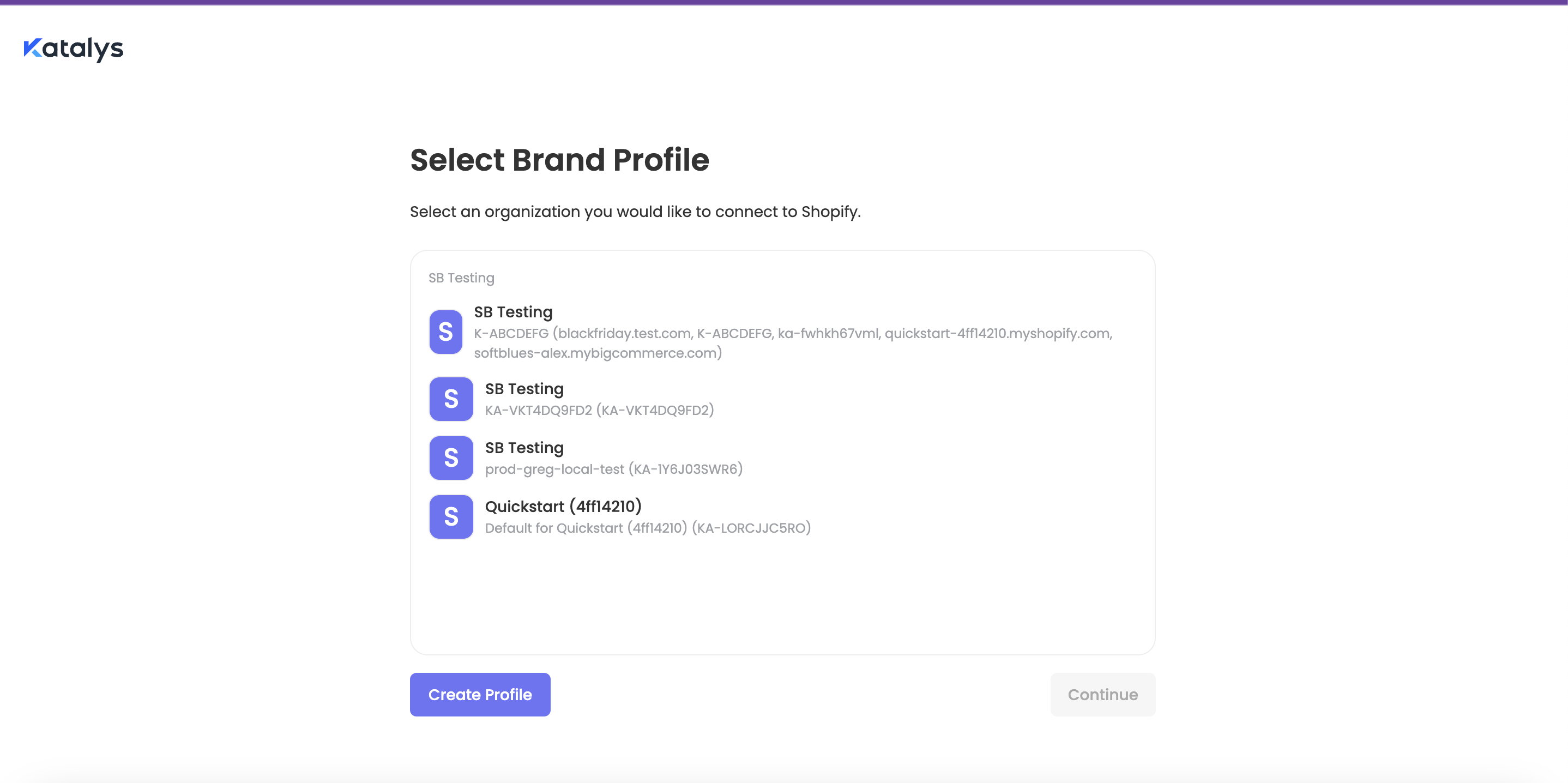
If you choose to create a new Brand Profile, your Shopify organization information will be automatically prefilled. Modify these values as needed to accurately represent your application for access to Katalys.
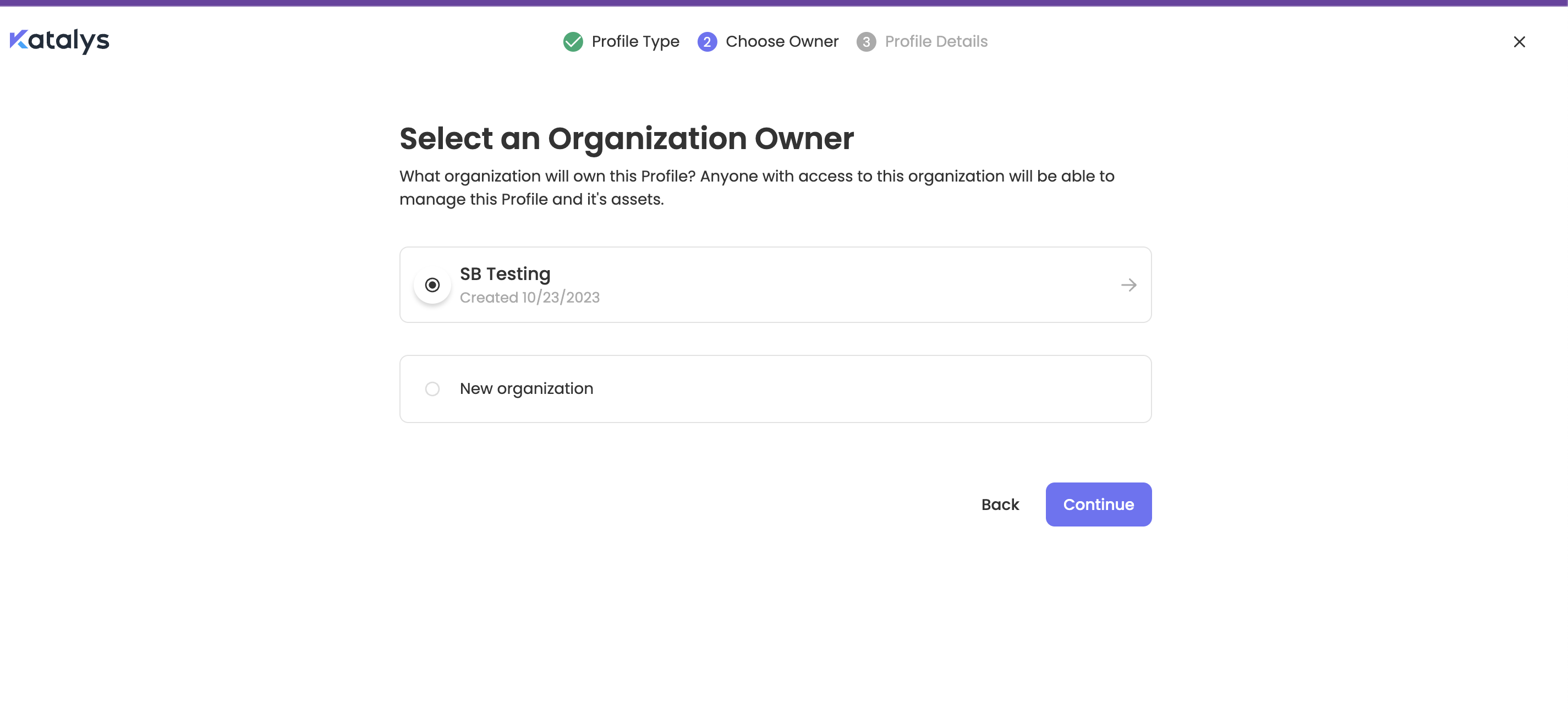
Creating a new Organization in the Katalys Marketing Platform (KMP)
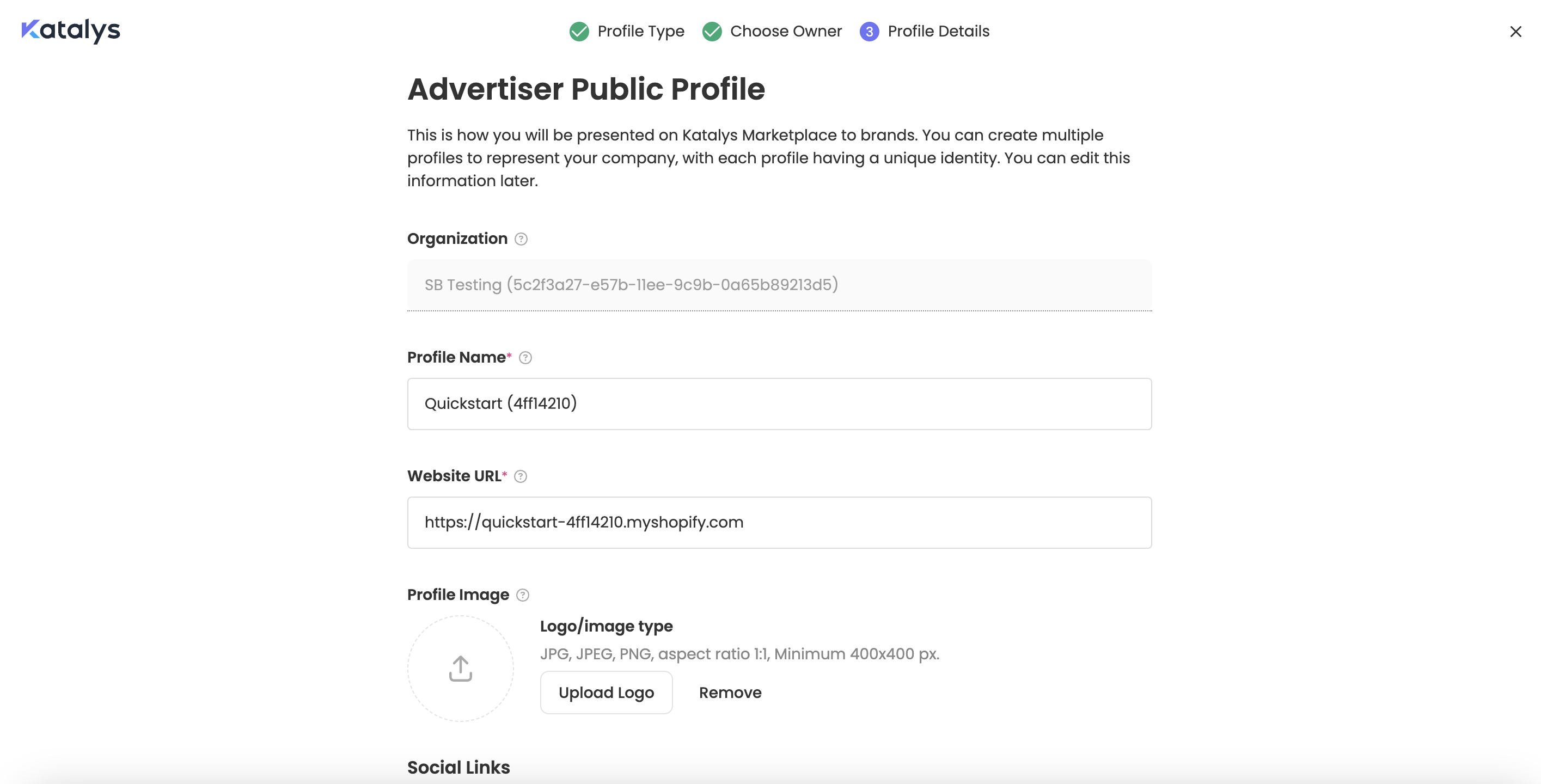
Creating a new Brand/Advertiser Profile in KMP
After creating or selecting a Tracking ID, the installation will proceed. You will see “Installation Successful“ when the process has completed.
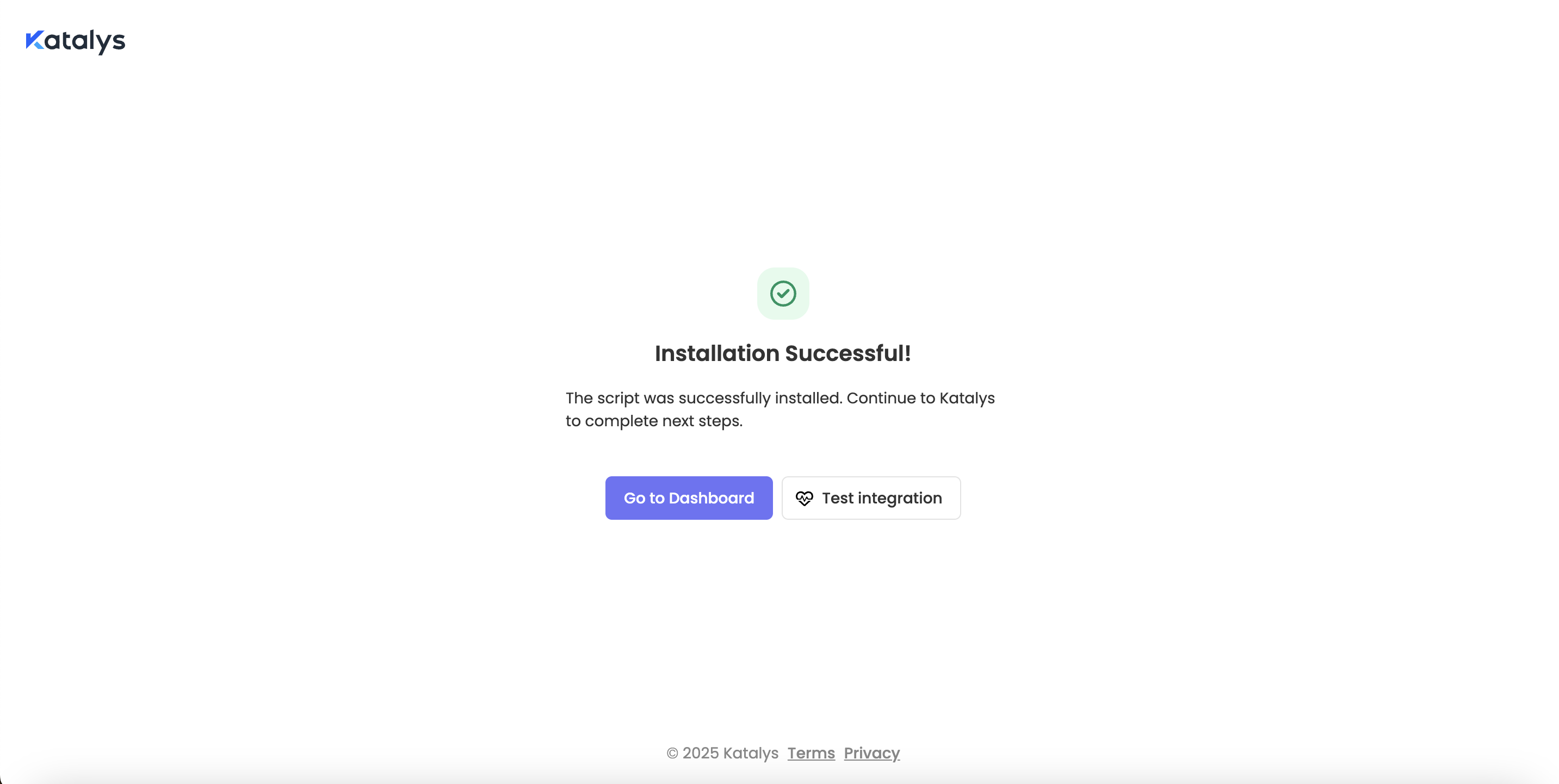
Successful integration of Shopify into your Katalys Tracking ID
Click “Go to Dashboard”, and you will be sent into your Katalys account.
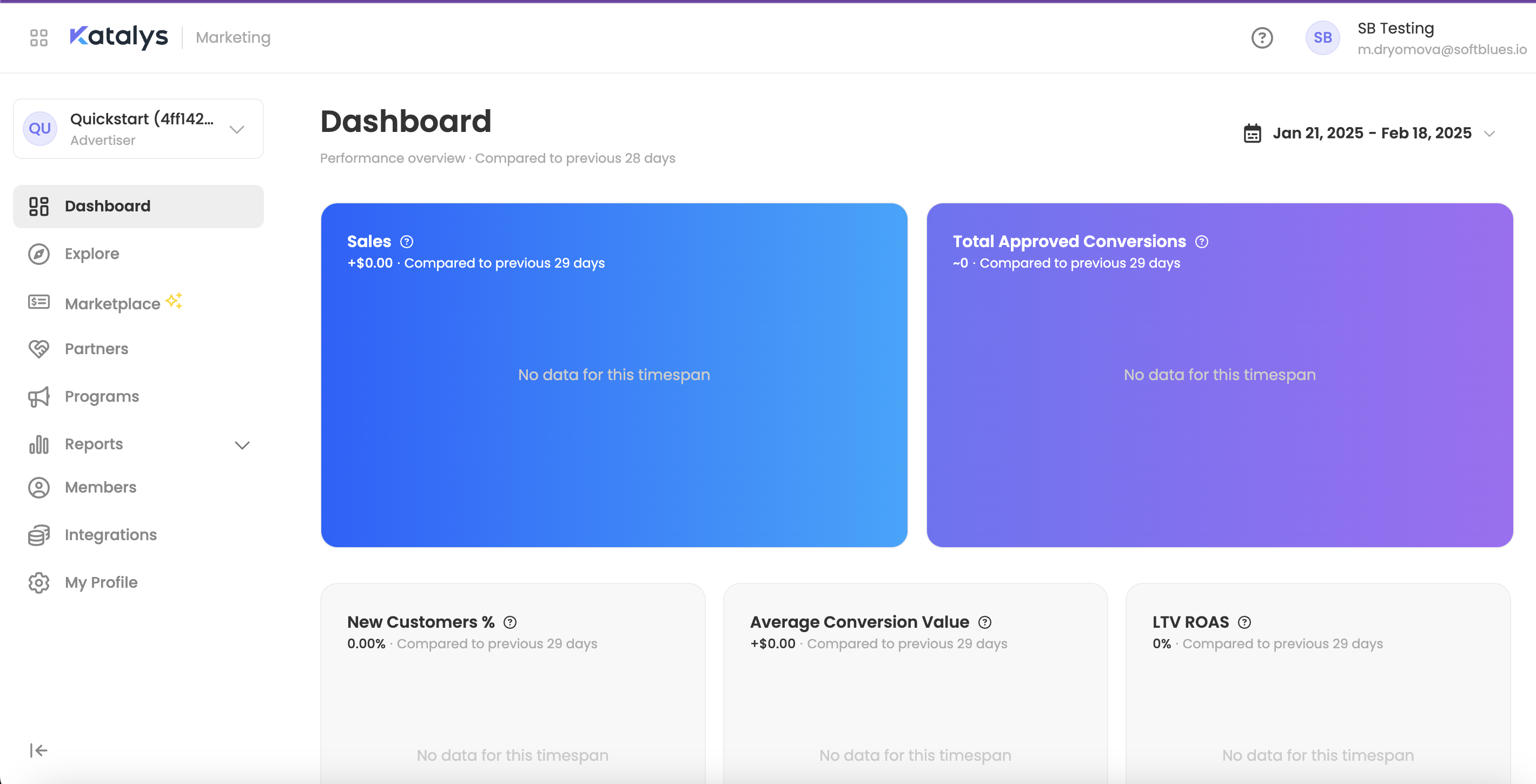
Compatibility with other Shopify Apps
The Katalys app is a read-only application. There are no known compatibility issues or concerns where the Katalys app might cause another application to fail. There are, however, applications that prevent the Katalys app from working correctly by preventing JavaScript from being added to the page, or by changing or replacing the post-sale “Thank You” pages.
If you are using other Shopify applications that modify or replace post-sale pages, you might need to take extra steps within those apps so that Katalys tracking works correctly. Please review the Shop App Compatibility page for more details.
Integration Troubleshooting
The plugin adds a Web Pixel to your web pages. This snippet enables Katalys to attribute orders to its affiliates. To validate the plugin integration, open your browser’s Dev Tools window, view the “Network” tab, and look for a request going to the domain db.revoffers.com. The Payload section of your Dev Tools window will show you what data was collected from the page.
After successful installation, you can submit a support ticket and the Katalys Customer Success team will help to facilitate a test transaction where you can validate conversions are properly tracking in KMP.
https://www.loom.com/share/6d0582863a1a48219322129fb7e530d4?sid=d586ad9d-3d14-40d4-b49a-490636c8e02f