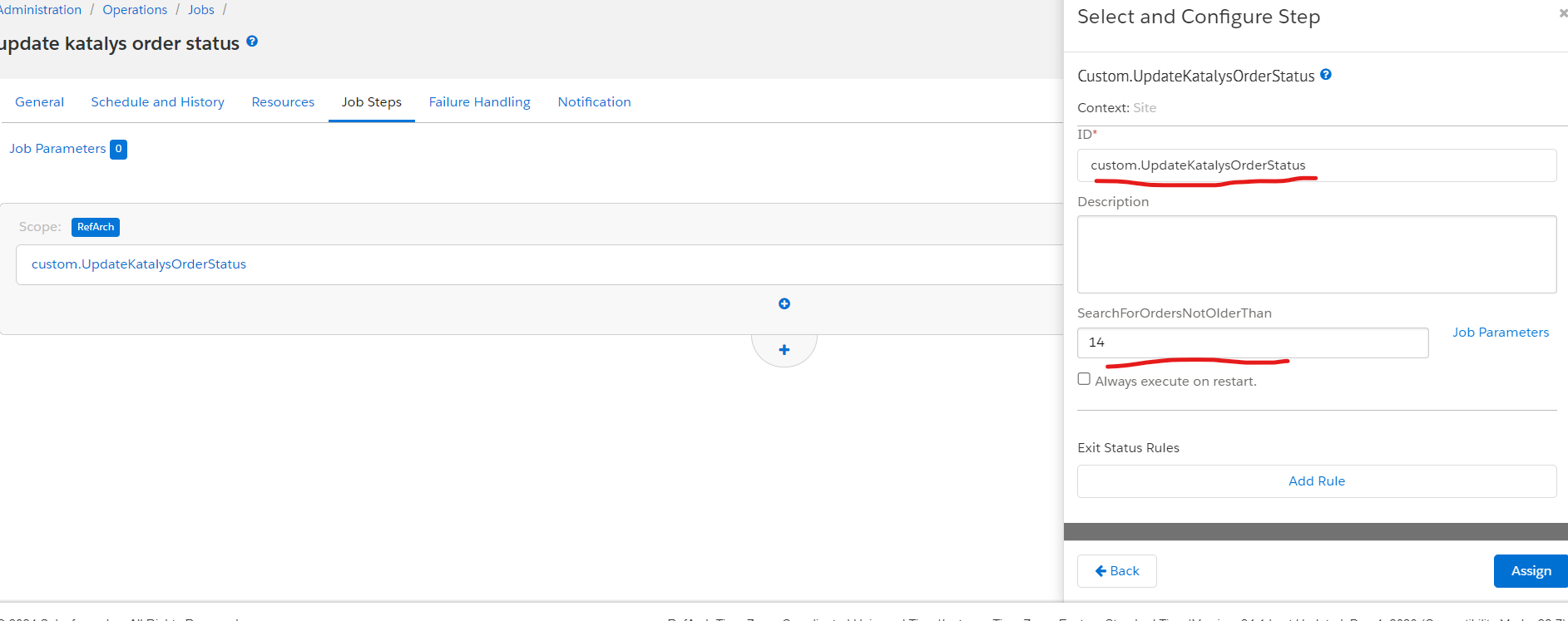Attribution Tracking
Katalys requires you to include a tracking pixel on Landing Pages (for fraud detection and user verification) and on Thank You pages (for capturing conversions).
To enable it on your SFCC site, you should include the snippet below in your htmlHead.isml file.

Go to Merchant Tools > Site Preferences > Custom Site Preference Groups > Katalys and update Katalys Site Id with your site ID provided by Katalys.

With this, tracking is set. You should be able to see the conversions in the Katalys dashboard.
After completing the above steps next is to visit Administration > Operations > Jobs create a new job and give it an ID and a description. eg update katalys order status.
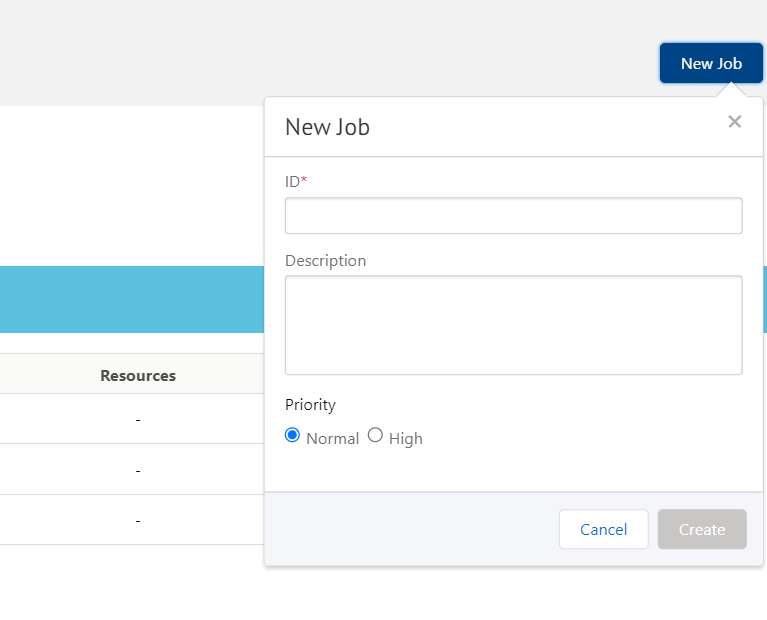
When the job is created, click on the job steps to add a step, in the step dialog search for custom.UpdateKatalysOrderStatus and select it and I give it an ID and provide a value for SearchForOrdersNotOlderThan. which specifies the date of orders the job should search for.