Partners
Partners page represents the current state of relationship between your Programs and Partners' Traffic Sources. All applications and invitations to Programs, as well as all approvals and rejections of such applications are reflected there.
To redirect to the Partners page, choose Partners button in the main menu:
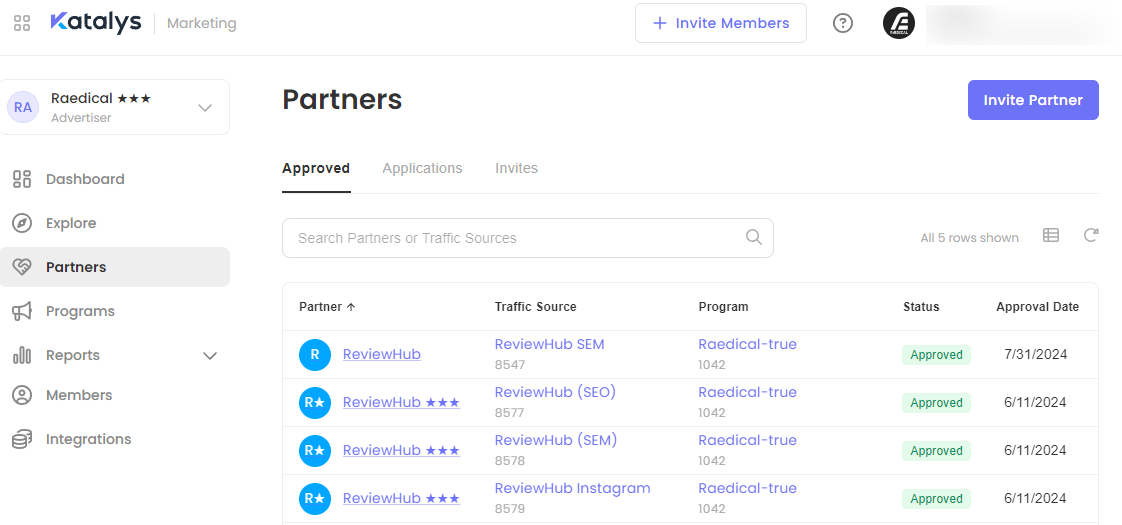
Partners page has 3 tabs: Approved, Applications and Invites.
For all the tabs the following options and redirections will work:
Clicking on the link in the Partner column will redirect you to the Partner details page on the Marketplace, where you can also view the details of all the Traffic Sources of this Partner (opens in the separate browser tab):
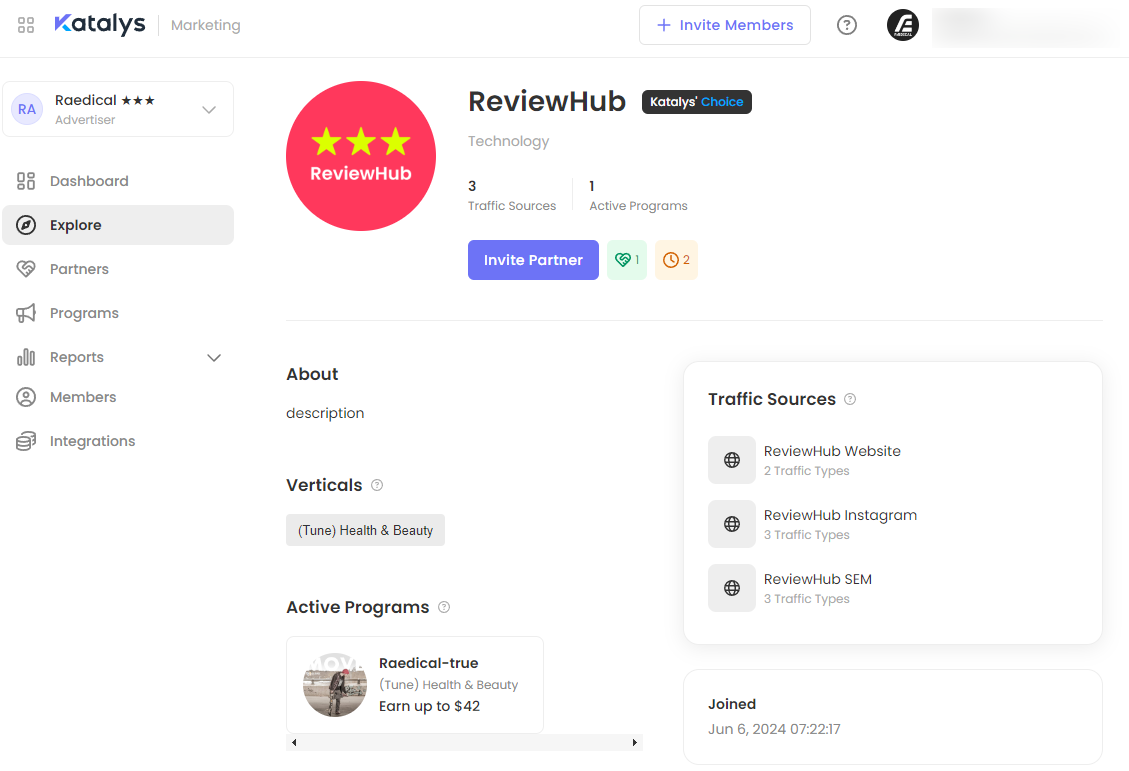
Clicking on the value in the Traffic Source column will open a pop-up window with the information about the Traffic Types of this Traffic Source and their correspondence to the Traffic Types of the selected Program. Preview button will redirect you to the URL of the Traffic Source:
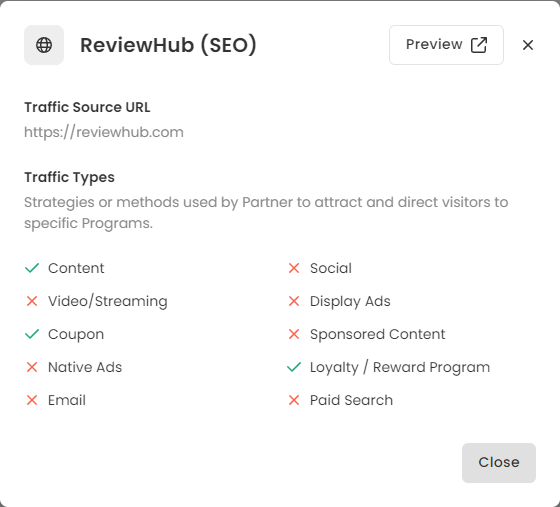
Clicking on the link in the Program column will redirect you to the Program details page (opens in the separate browser tab):

You can search for a particular Traffic Source – Program relationship, using Search panel above the table. Use Traffic Source name, Traffic Source ID, Partner name, Program name or Program ID to specify your search.
Use arrow icons next to the column names to sort the list ascending or descending based on the values in this column:
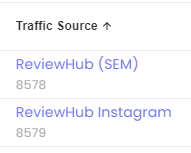
Invite Partner button in the right upper corner of the page will redirect you to the Marketplace, where you can invite more Partners to your Programs.
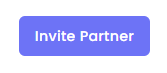
Approved Tab
Approved tab represents all the relationships between your Programs and Traffic Sources that have been approved one of the following ways:
manually approved for your Program if the Program requires approval;
in case of Traffic Source invitation for the Program that requires approval (pre-approval), when a Traffic Source accepted the invitation and joined the Program;
the Program does not require approval and the Partner’s Traffic Source joined the Program.
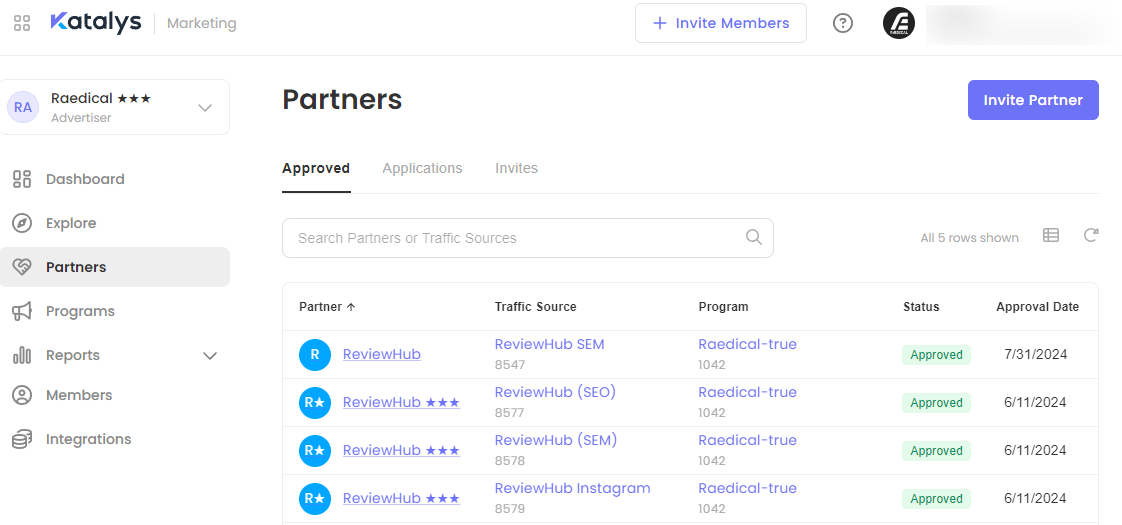
Applications Tab
Applications tab represents all the applications from the Partners' Traffic Sources (when Traffic Sources apply to the Program themselves and the Program requires manual approval). Approved applications will then end up in the Approved tab, while rejected applications will stay in Applications tab in Rejected section.
Applications tab has 2 views: New (Pending) applications and Rejected applications. New (Pending) applications are reflected by default.
Use large buttons above the tables with the corresponding counters to switch between New (Pending) and Rejected applications:
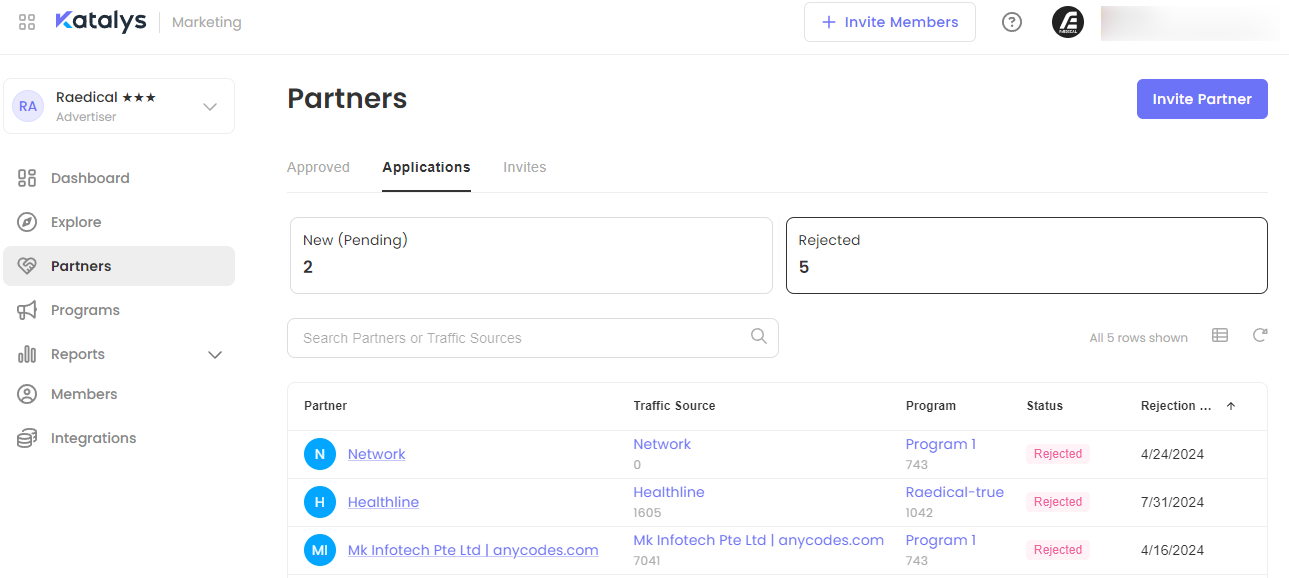
For the New (Pending) applications there is an opportunity to approve or reject an application (see the corresponding buttons in each row):
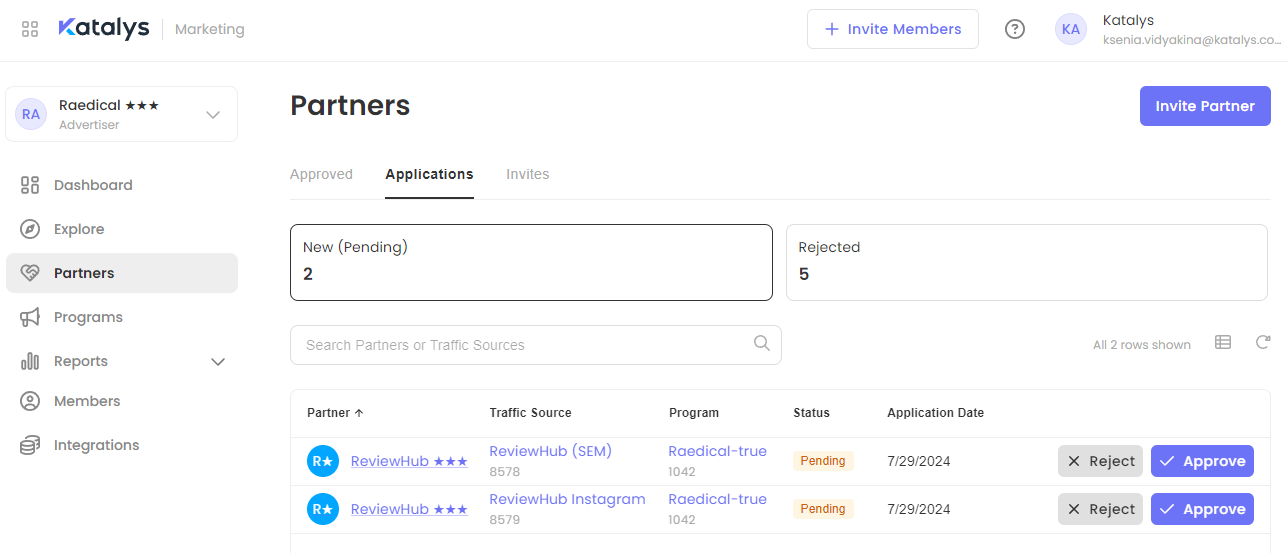
Approve button will instantly move this application to Approved tab (Partner will be notified via email about the approval), while clicking Reject will prompt a pop-up window, where you have to specify the reason for the rejection. The list of the reasons is available in the dropdown:
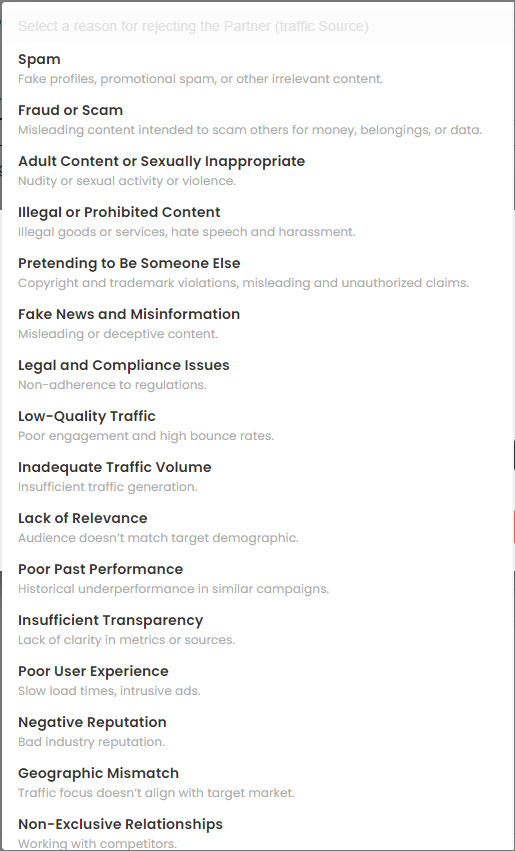
If you don’t find the reason you need, scroll down to find Other option in the dropdown, choose it and enter another reason for the rejection:
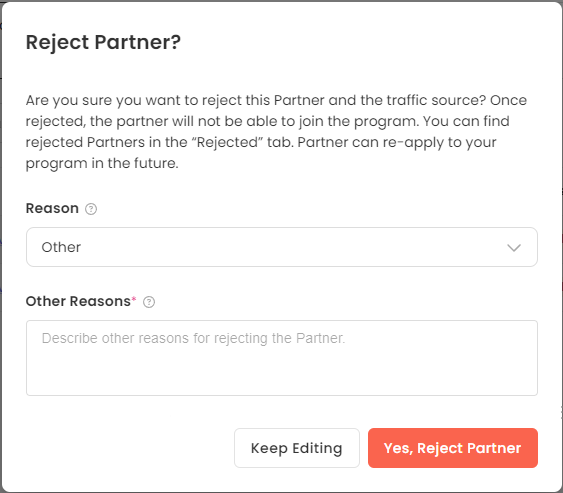
Click Yes, Reject Partner button to finish the operation.
Note: After rejection, you will be able to approve the Traffic Source from the Rejected tab if you reconsider. To do so, you need to click Cancel Rejection button next to the corresponding Traffic Source:
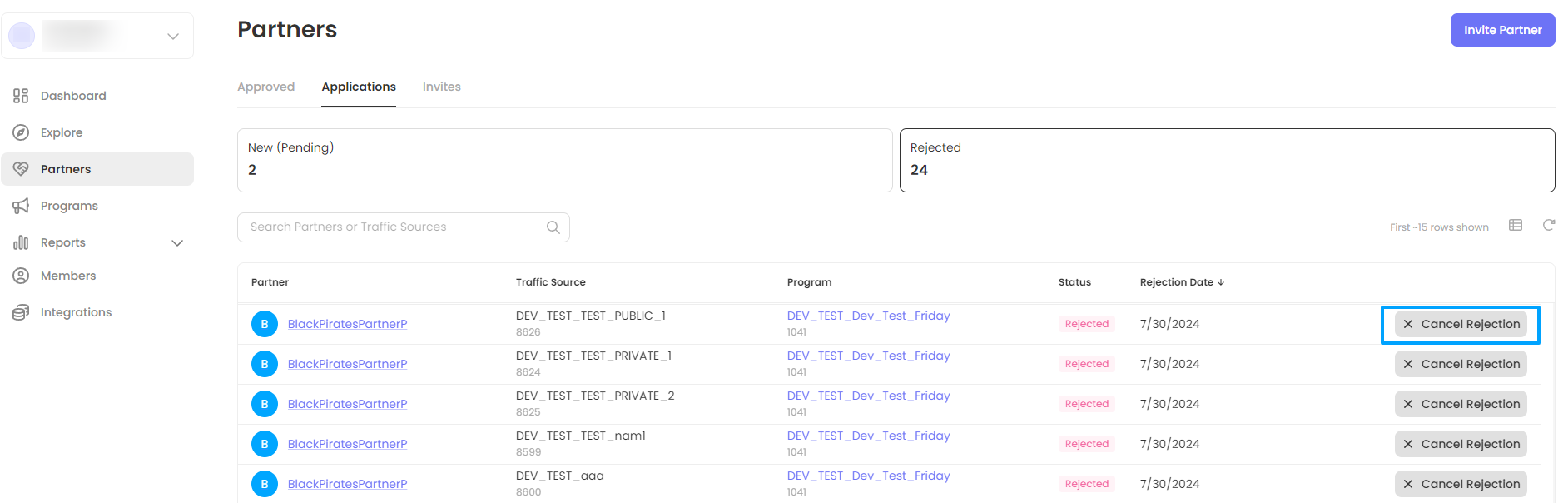
After that, the Partner’s application will return to Applications tab, where you can further approve it.
Also, the Traffic Source can re-apply to your Program after you reject them.
Invites Tab
Invites tab represents all the invites you sent out to the Traffic Sources in the Marketplace, that were not yet accepted by the Partner. Once accepted, the Traffic Source – Program relationship will move to the Approved tab.
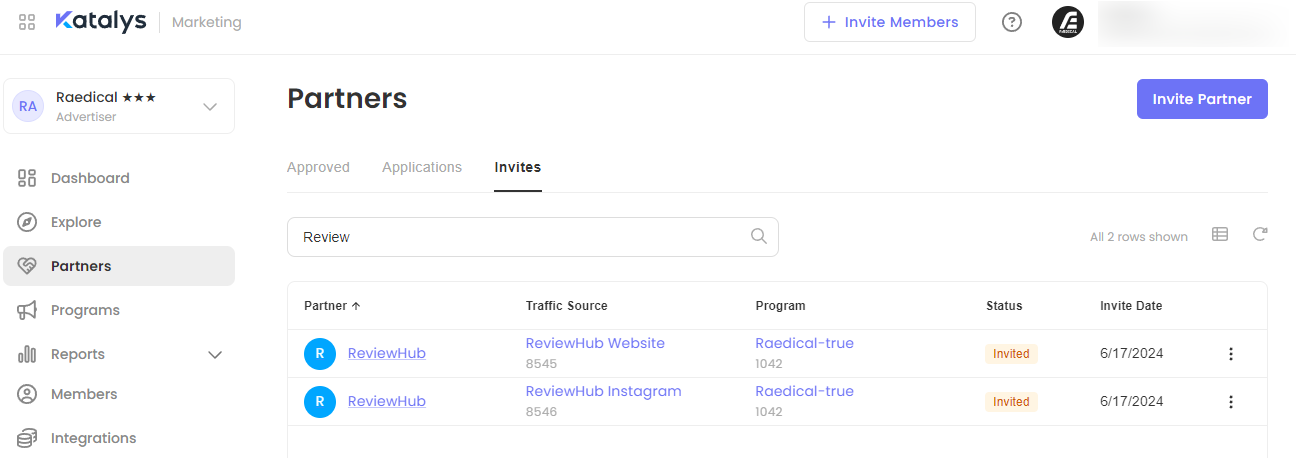
You can Resend or Revoke an invitation, using the corresponding buttons under the three dots:
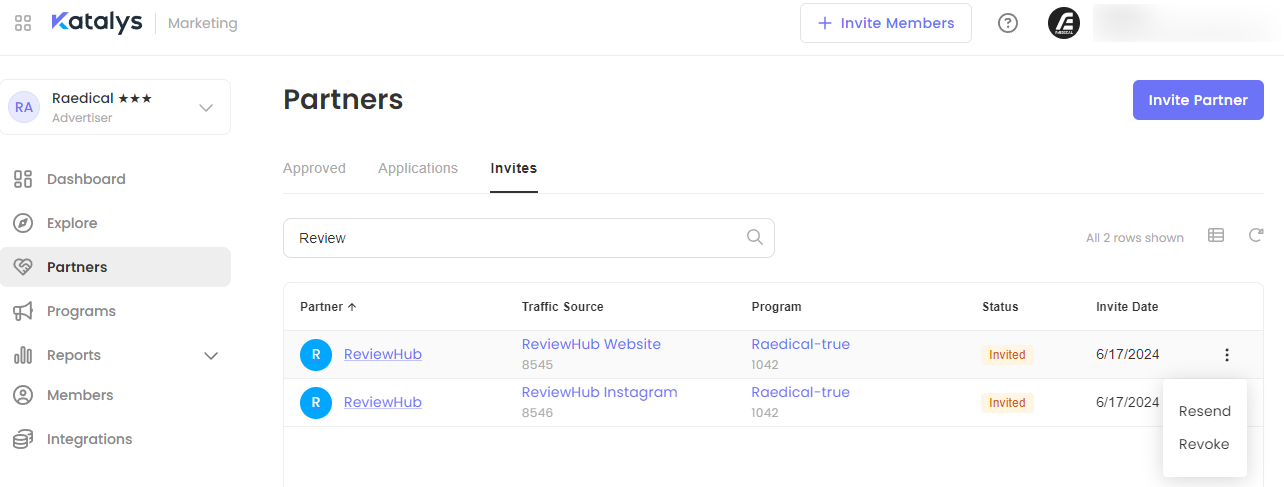
Resend will send another email to the Partner, inviting them to join the Program.
Revoke will cancel your invitation, and therefore Partner’s pre-approval. The Traffic Source – Program relationship will be removed from this tab and the selected Partner will need to apply themselves, if they would like to join your Program.
