Partner Marketplace
Partner Marketplace (Grid)
You can proactively search for the Partners that meet your criteria and invite them to join your program.
To do so, you need to use the Explore section in the left panel:
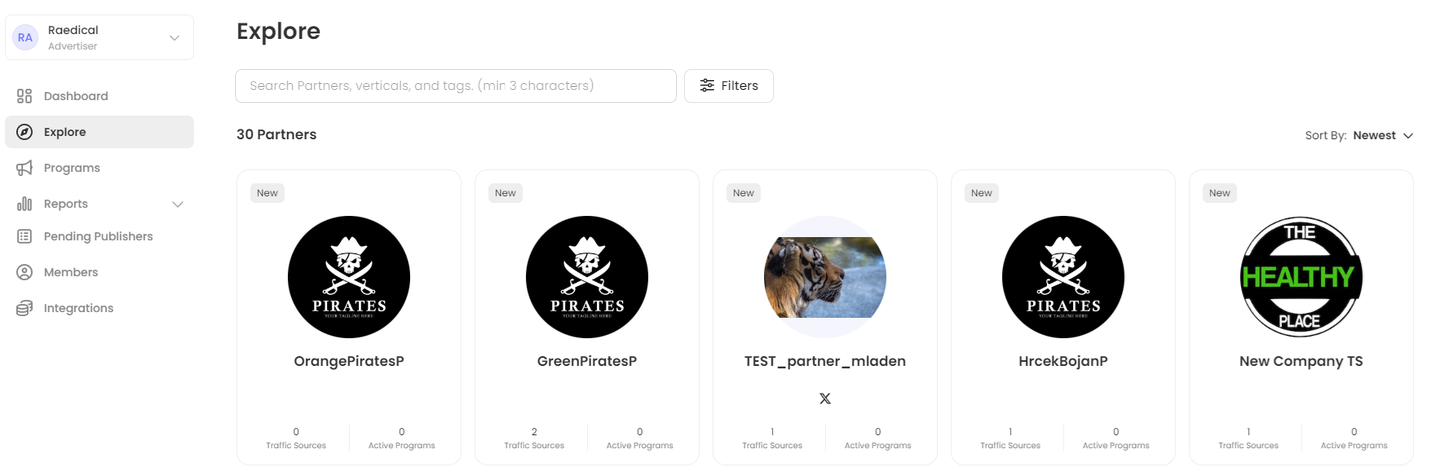
The Partners information will be displayed in grid view.
Partners' info is loaded in portions, once you scroll down more Partners will be added to the grid.
Labels and icons
In the grid view, there are several types of labels and icons that will allow you to get more information on the Partner.
“New” icon
Partners that were registered less than a month ago, will be marked as ![]() in the Marketplace.
in the Marketplace.
Social icons
If the Partner provided the links to their social media account(s), the corresponding icon(s) will be reflected below the Partner’s name:
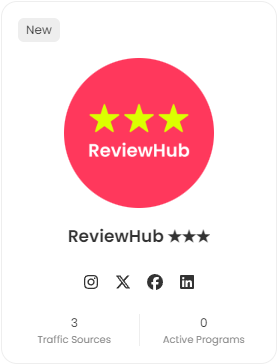
Clicking on the icon will redirect you to the corresponding social media account.
Partnership icons
If the Partner applied to/joined your programs or was invited by you, the corresponding Partnership icons will be displayed in the upper right corner of the Partner’s tile:
 - shows number of Traffic Sources that are invited to join the Program by the Advertiser.
- shows number of Traffic Sources that are invited to join the Program by the Advertiser. - shows number of Traffic Sources that joined the program.
- shows number of Traffic Sources that joined the program.
Clicking on the icons shows the detailed view on the relationships:
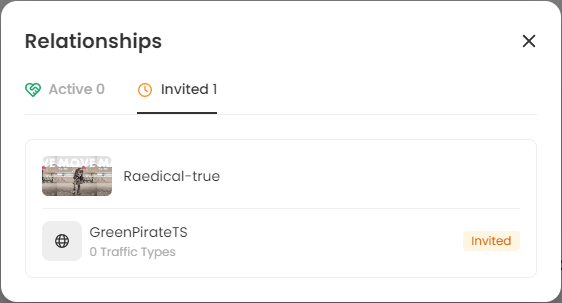
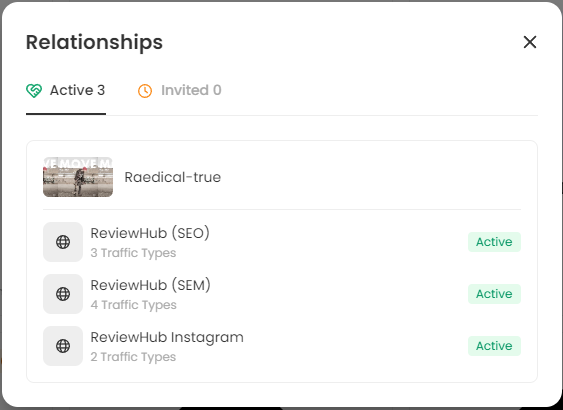
Traffic Sources and Active programs number
Each Partner tile shows the number of available Traffic Sources and the number of Active Programs - programs that a Partner has joined/ was approved for.
Search for a Partner
To search for a particular partner, start typing their name in the search panel above the grid:
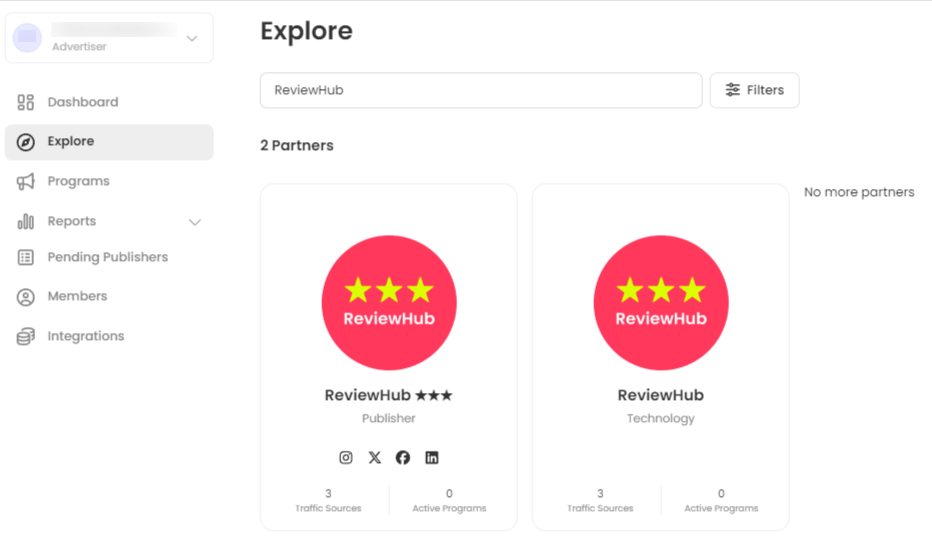
You can filter the partners, using filters panel, that opens in the right tray after clicking Filters button:
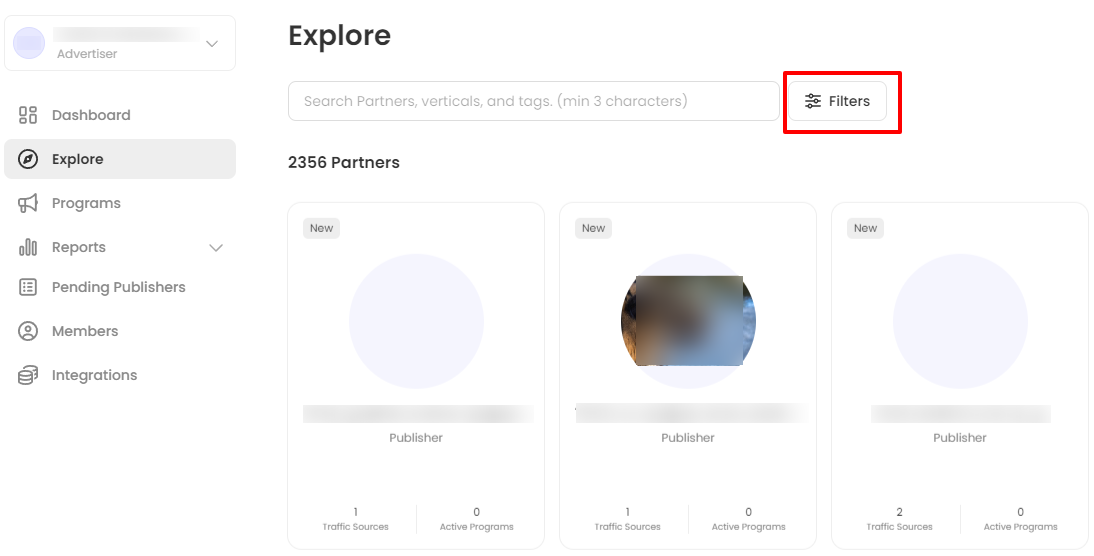
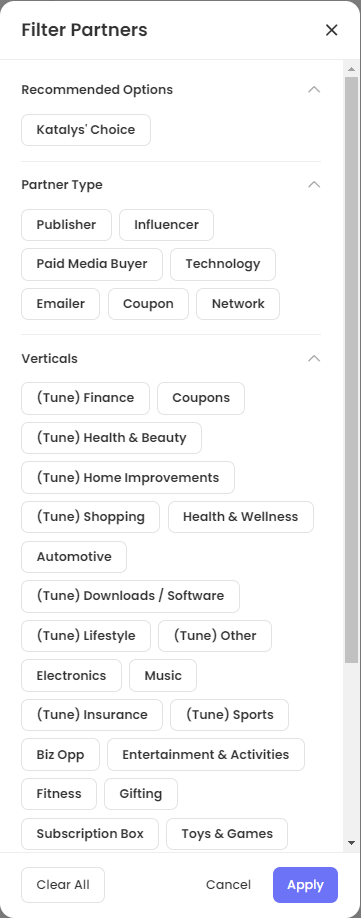
Choose the filters you like and click Apply to filter the Partners.
When you apply filtering, the remaining filtering options change according to the selected items. It means that you can “drill down“ in your filtering, making it more accurate on each filter application.
You can remove selected filters in the area below the search panel or remove all of them using the corresponding option:
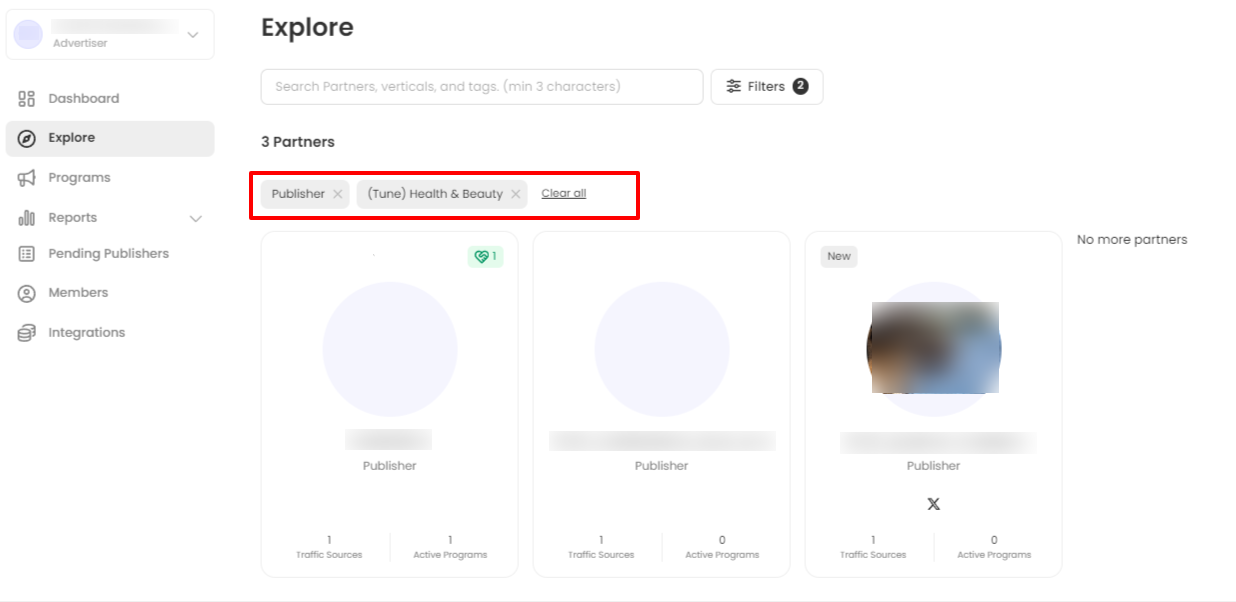
Partner’s Details
More detailed info about the partner is available on clicking the tile in the grid:
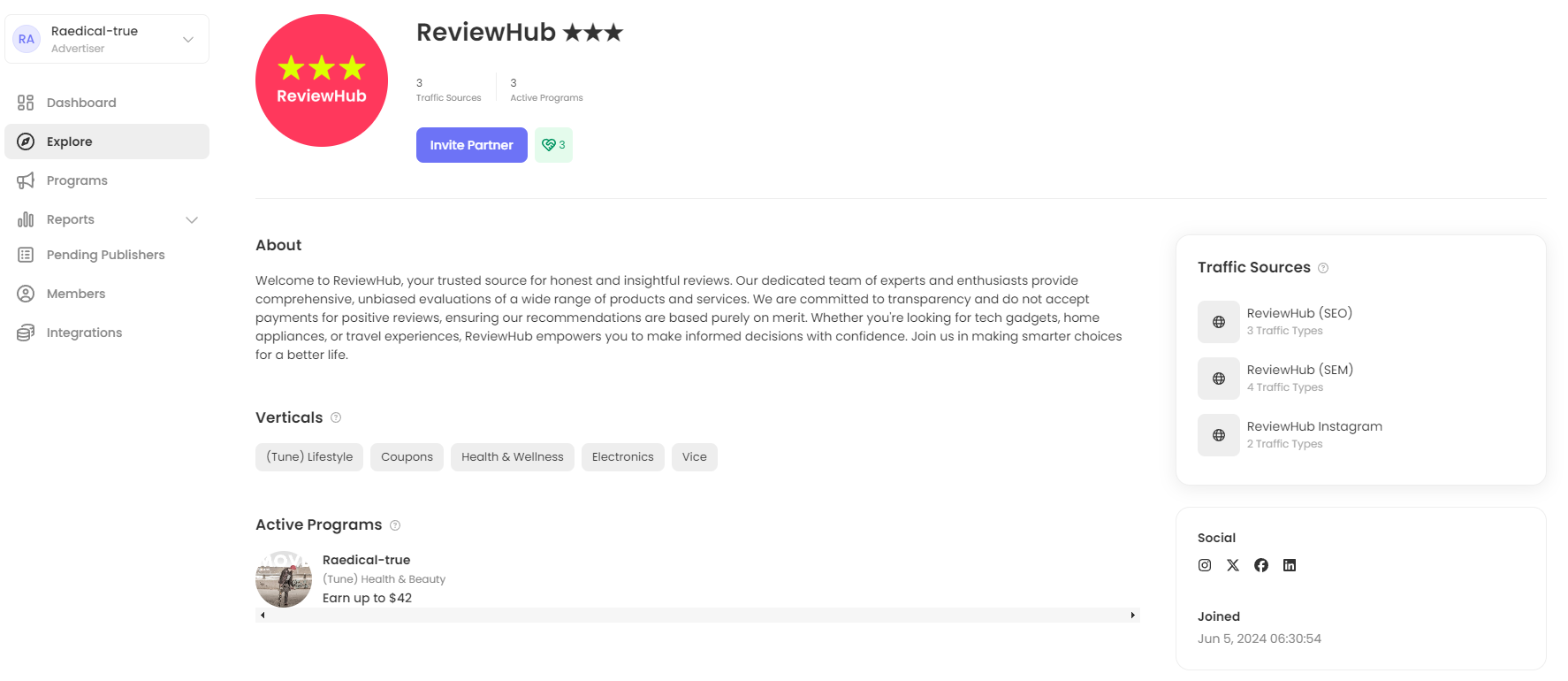
By clicking on the Traffic Sources icons in the right panel you can see more detailed information about each Traffic Source:
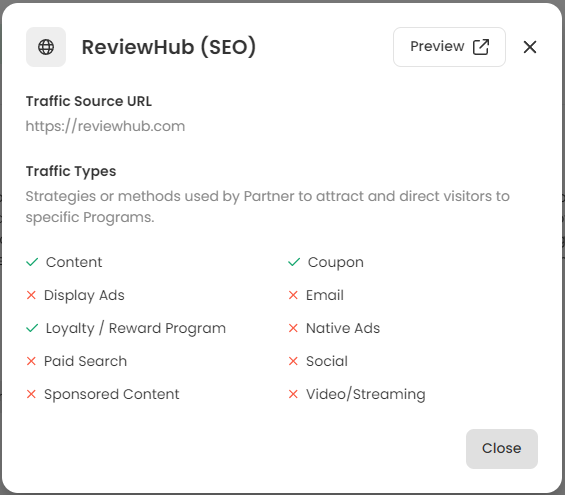
The Preview button will redirect you to the website specified in the Traffic Source URL field.
Traffic Types represent traffic channels, available with this Partner.
Invite a Partner to the Program
To invite a Partner, you need to click Invite Partner button either from grid or from the detailed view:
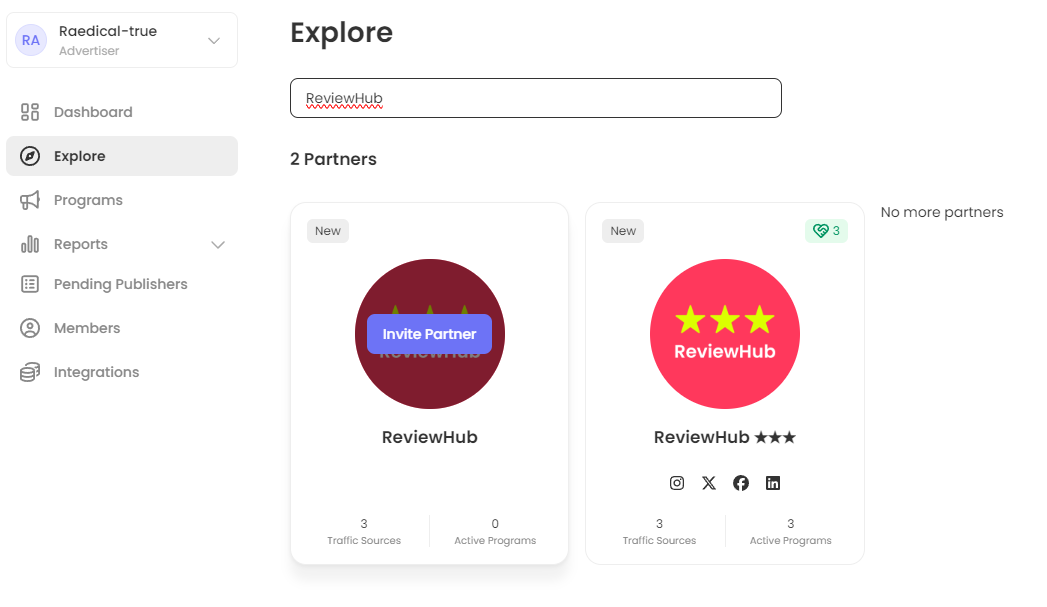
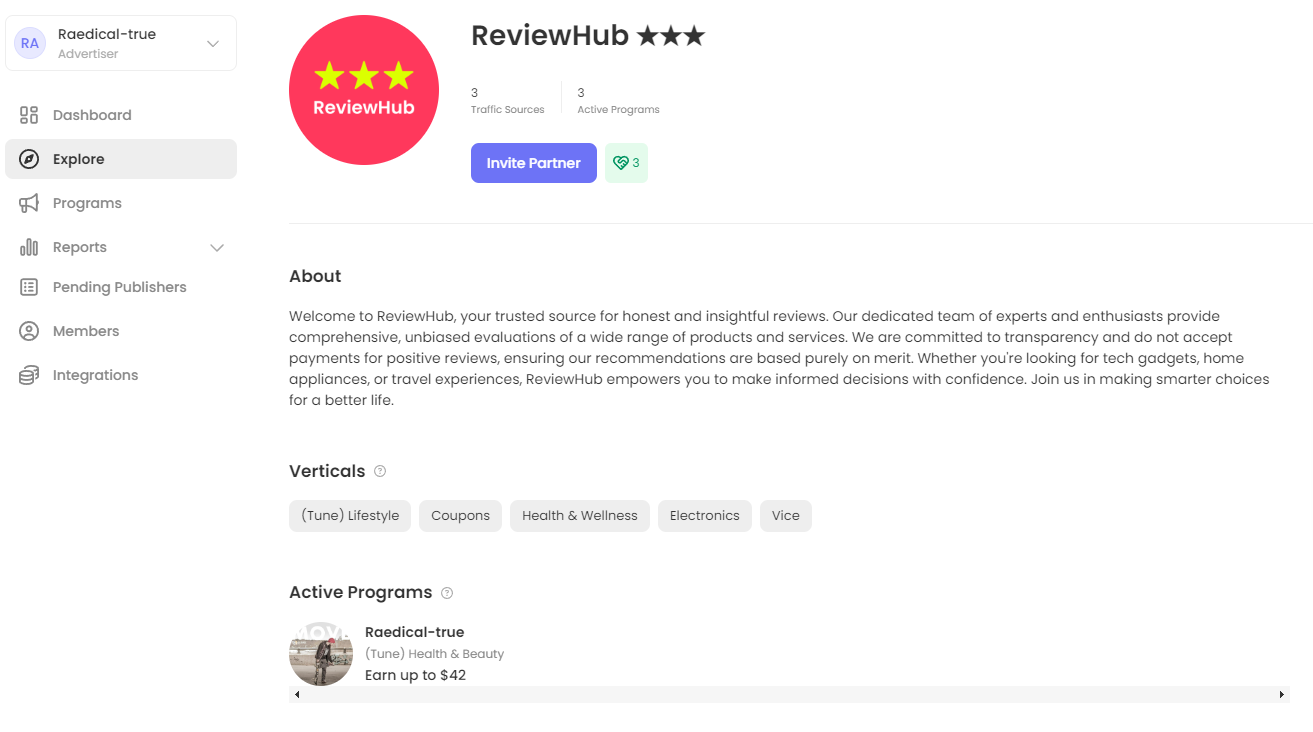
You will be able to choose the Program and the Traffic Sources you want to invite as well as write an additional message:
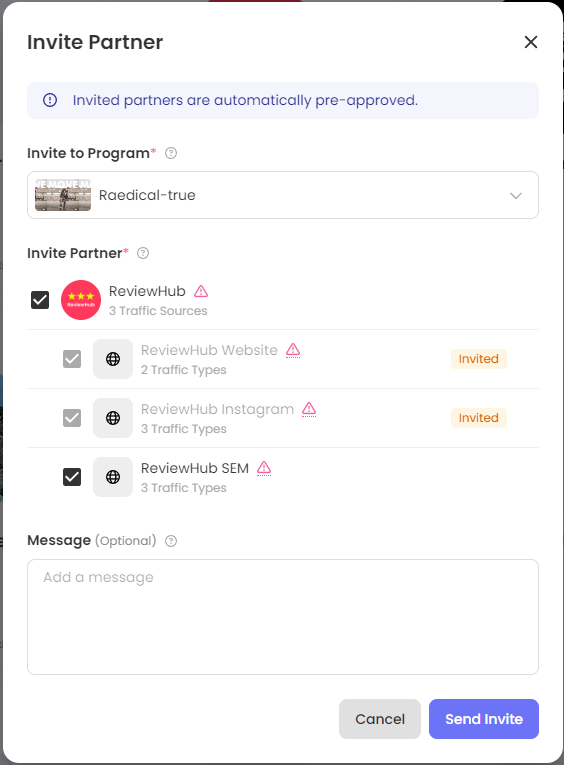
If there are no Programs created or you need a new one, you can create the Program from the invitation interface. This will redirect you to the Program page creation.
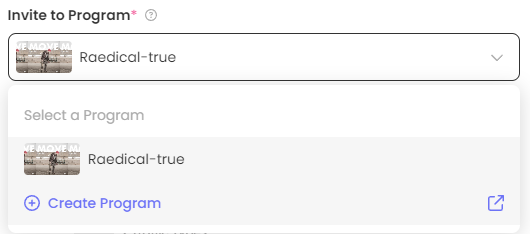
When choosing a Traffic Source, the check will be performed - the traffic channels of the Traffic Source will be compared to the traffic channels allowed for your program. If the system finds discrepancies between the two, the warning icon (![]() ) will appear next to the Traffic Source. By clicking that icon, more detailed information on the traffic channels will be displayed:
) will appear next to the Traffic Source. By clicking that icon, more detailed information on the traffic channels will be displayed:
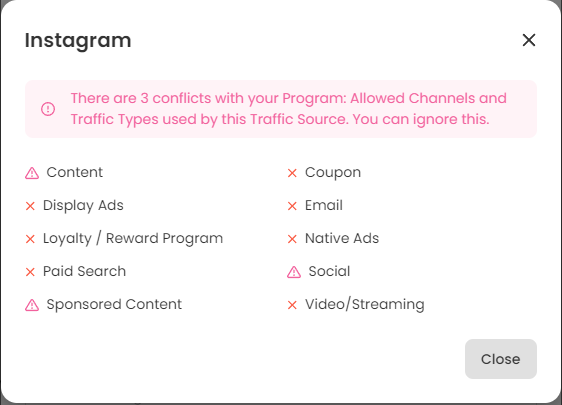
Once invited, the Traffic Source will be displayed as Invited in the invitation interface. If one or more Traffic Sources were not invited initially, there is an opportunity to invite them additionally:
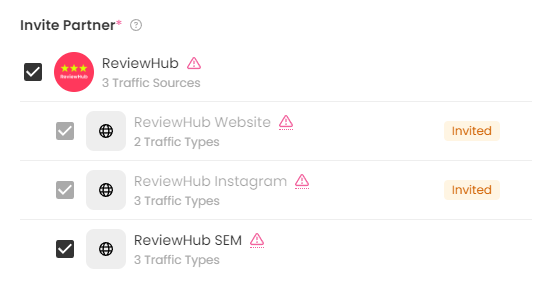
An email notification is sent to the Partner when their Traffic Source is invited to join your Program. This way, they will be informed about the invitation and will become active as soon as they join your Program. No additional approval is needed in this case.
