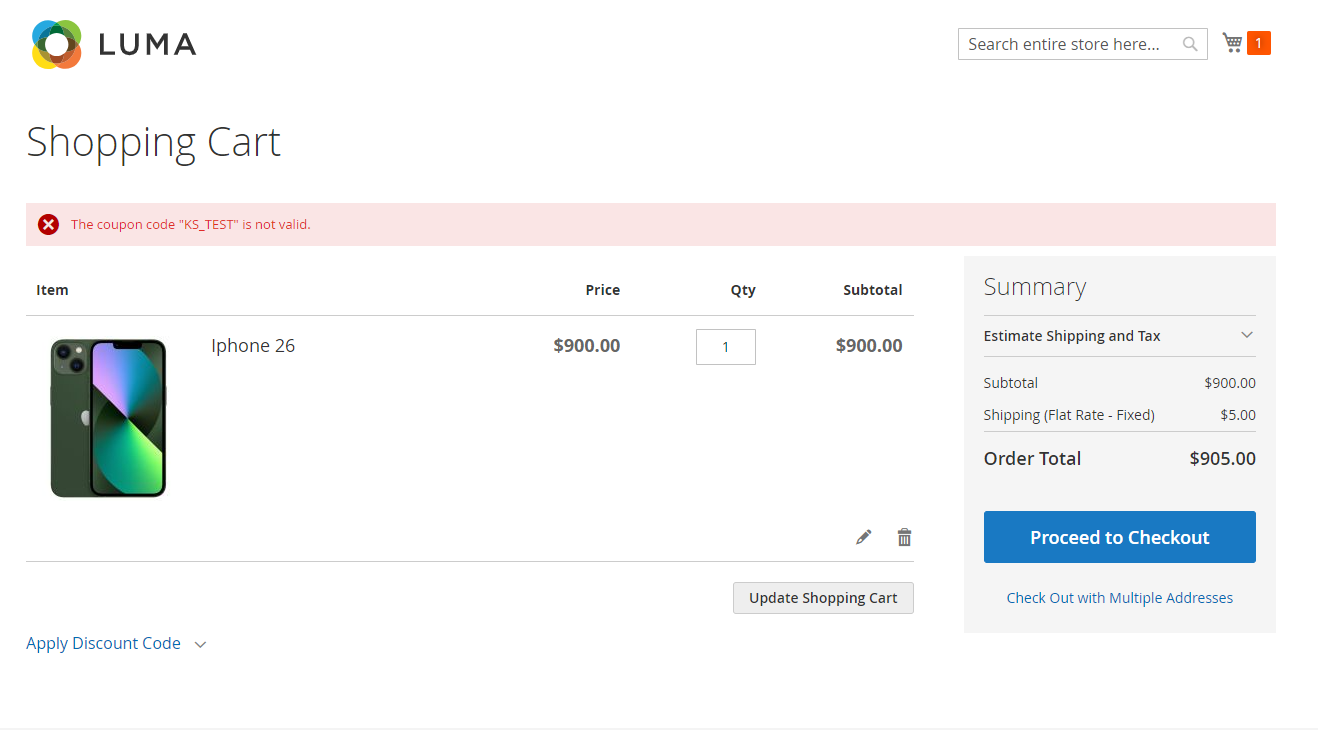Free-Shipping Coupon
You can add a discount coupon as a way to offer free shipping. This coupon will not be available to use on your store front and will only be available in the form of free shipping.
How to add the coupon?
1. Navigate to Cart Price Rules
From the side navigation menu, select: Marketing → Promotions → Cart Price Rules
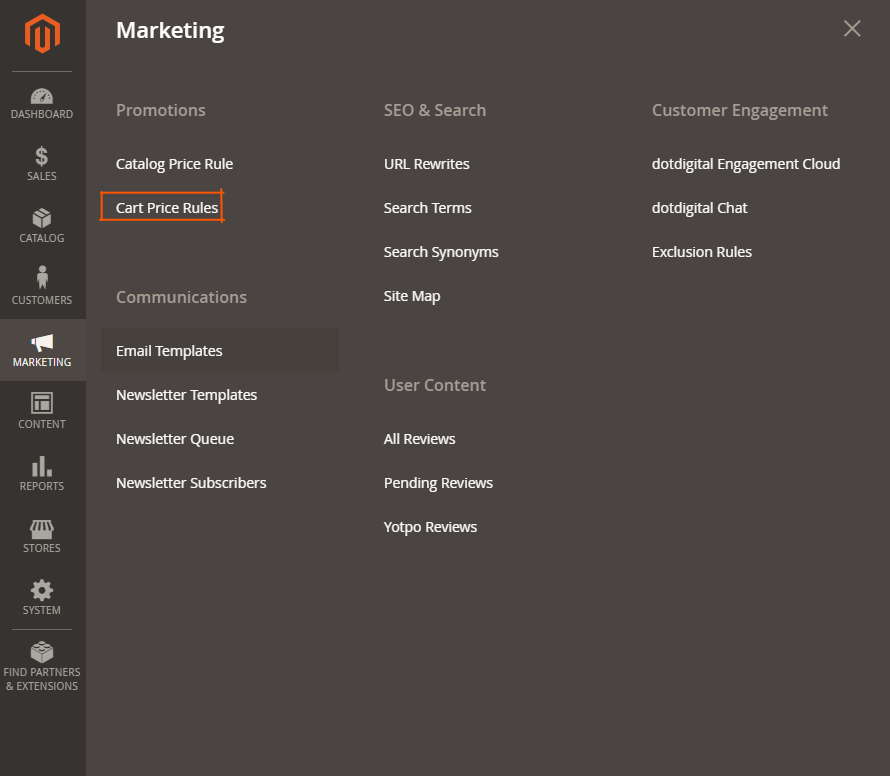
3. Click on Add New Rules:

4. Set the Coupon Code
Next, set a coupon code. To set it, you must use the prefix KS_, ultimately selecting the field Free Shipping option For matching items only.
See below setup flow:
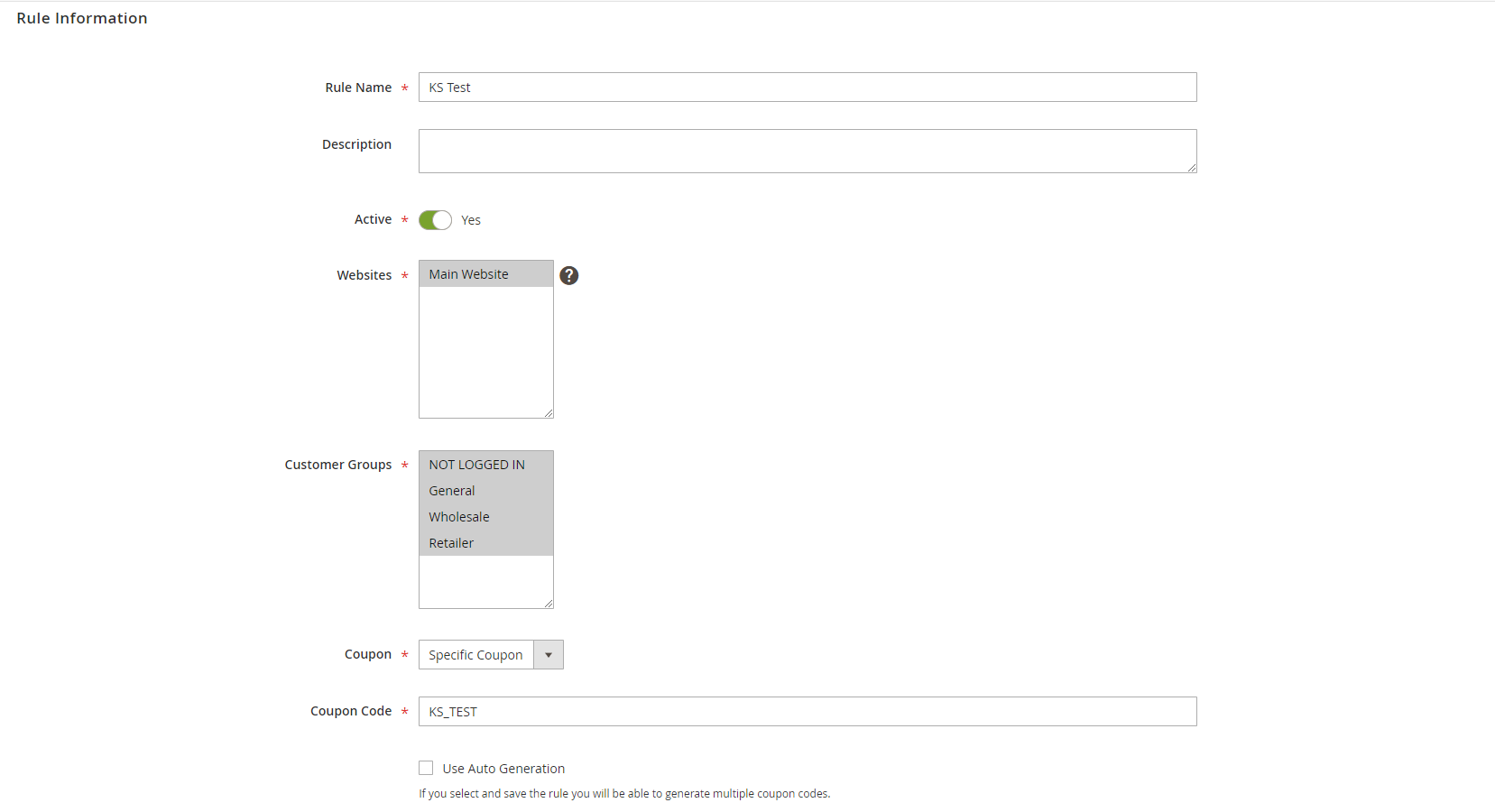
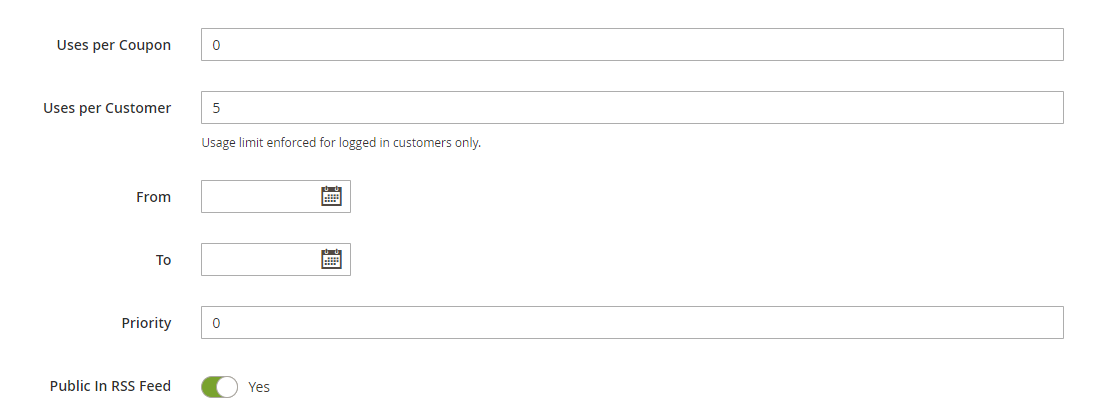
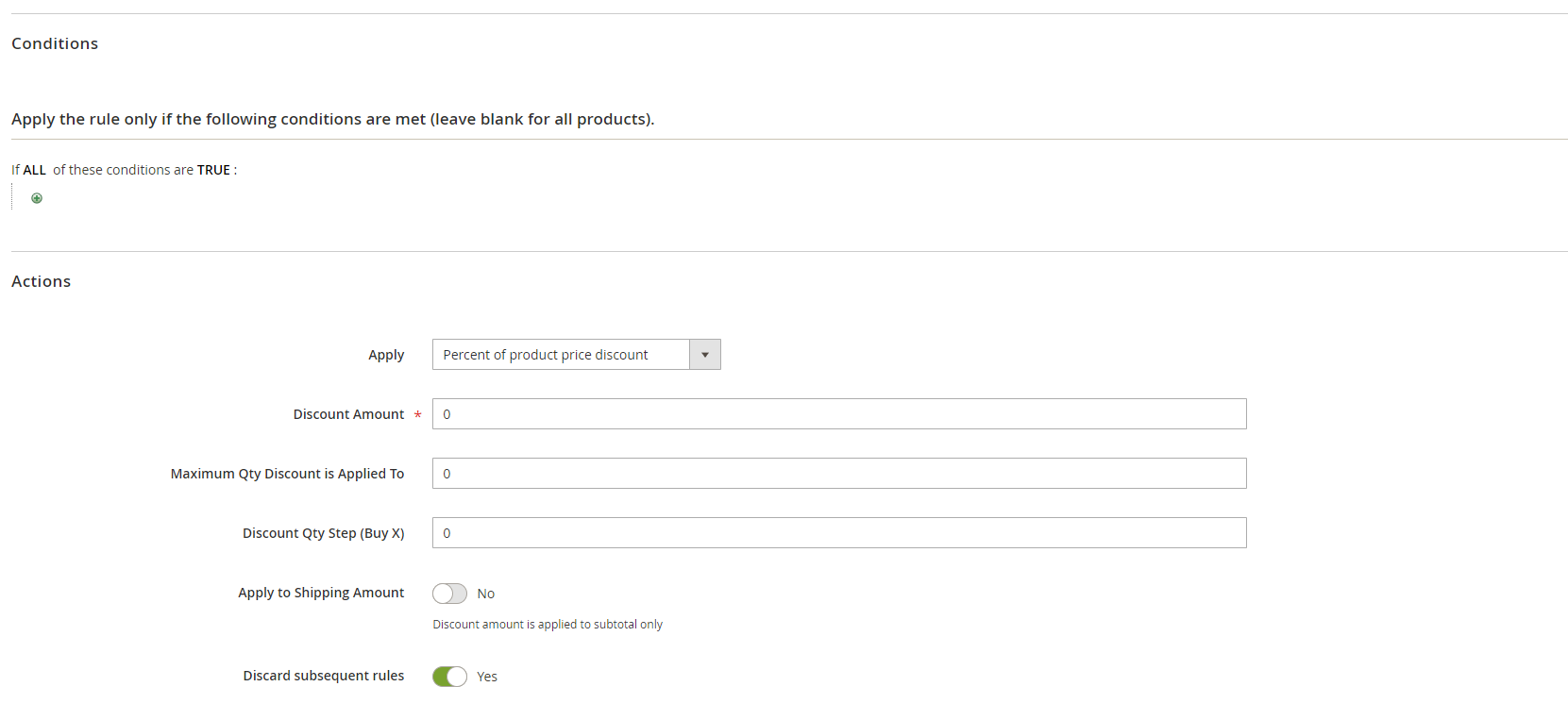

5. Create the Coupon
Create the coupon using basic information (above), as is required ( Magento will not apply ).
After creating a coupon, it will be automatically available for use within the platform. Note that the platform will only show free shipping when a coupon is created for that, without revealing shipping rates ( see below example ) :
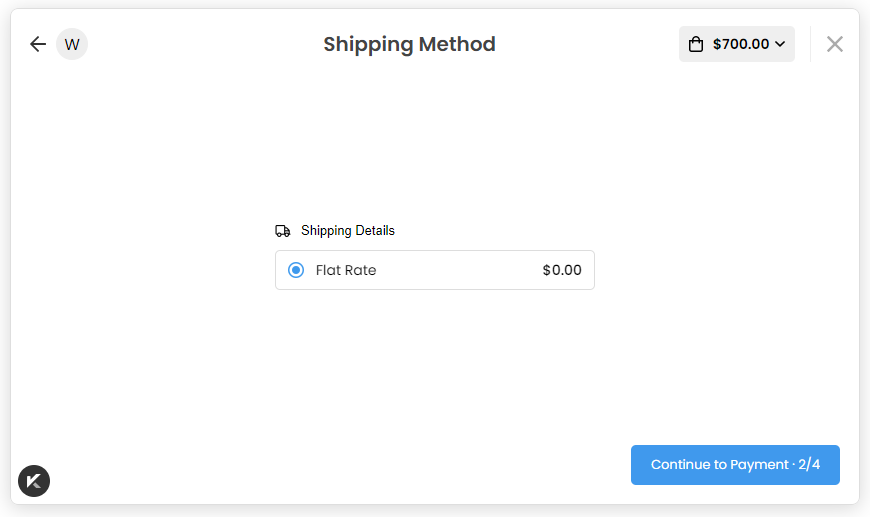
6. Applying the Coupon
After adding the coupon, when an order applied the coupon, you will see the order, as shown below:
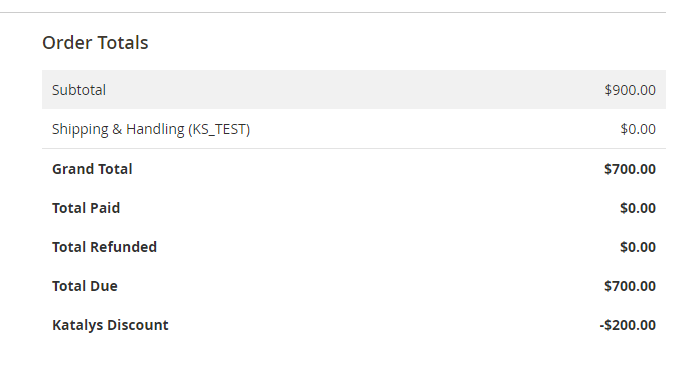
Note: The free shipping coupon is not available on the store front - see below example: