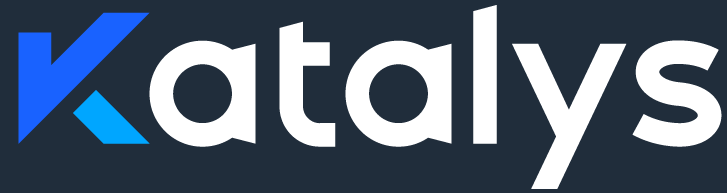Enabling Apple Pay
Apple Pay is the preferred method of accepting payment within your Shops. Apple Pay is seamless – it provides the best experience for your visitors and the easiest flow for your customers. We recommend enabling Apple Pay for all your Shop deployments.
Scope of Work
Activating Apple Pay is straight-forward.
Decide which domain to verify. The Apple Pay feature must be activated per-domain. If you intend to use Shops on multiple subdomains, we recommend activating the “Top-Level Domain” (TLD) for your website; this means, to use Apple Pay for Shops on shop.mywebsite.com and www.mywebsite.com, you need to verify the TLD mywebsite.com. If you intend to use the shop on just one subdomain, such as www.mywebsite.com, then you should activate the exact-match domain www.mywebsite.com.
Decide whether you or Katalys will perform the verification. To perform the verification, you must have a registered and activated Apple Developer Account. We recommend that Katalys manage this process for you. You might decide to use the alternative self-managed approach if you are already using an Apple Developer Account features on your domain. Confirm with your development team if you have Apple Developer features in-use on your domain.
Be aware of timeline. The domain will remain verified until the expiration of the SSL certificate. You will not need to re-verify your domain until the SSL certificate is about to expire. If you are using a single account to verify your domain, then simply leave the file in place and Apple will automatically perform this verification for you – no further action required. Your Katalys representative will notify you when verification is about to expire.
Katalys-Managed Apple Developer Account
Katalys can manage and maintain an Apple Developer Account. Using this easy-to-follow guide, Katalys will offer you simple steps to activate Apple Pay for your shops.
Alert Katalys that you would like Katalys to activate your domain. The Katalys Tech Team will kick-start the verification process.
Your Katalys representative will forward you a file generated in the verification process. You must place this file on your domain, with no redirects, at the following path:
https://{your-domain}/.well-known/apple-developer-merchantid-domain-association.txtAfter having placed the file, alert your Katalys representative that the file has been deployed. Katalys will proceed with the verification.
After completion, your Katalys representative will tell you it is now safe to activate Apple Pay on your Shops.
That’s it! If you use multiple Apple Developer Accounts, be aware that you can verify your domain multiple times by changing this file for each verification. The verification will last until your SSL certificate renews. However, if you leave this file in place, you can continue to accept Apple Pay indefinitely.